How To Jailbreak iOS 6.1.3 Using Redsn0w 0.9.5b3 (Tethered)
September 4, 2013 11:23 AM
Posted by Unknown
A lot of UJB readers have been asking us "Can I jailbreak iOS 6.1.3?" Well, the answer is yes but here's the catch, redsn0w tool only supports A4 bootrom devices at the moment. iOS 6.1.3 has completely killed the evasi0n untethered jailbreak. If you are using an tethered jailbreak, your device needs to be plugged into the computer to reboot using redsn0w. However, there is still no way out for A5 bootrom devices like the iPad mini or iPhone 5 since there is no available working exploit for them. Hit the jump to continue with the tutorial.
Supported Devices
How To Jailbreak iOS 6.1.3 Using redsn0w 0.9.5b3
Step 1: Download redsn0w 0.9.15b3 for Windows or Mac OS X. If you are not running iOS 6.1.3, download it from here for your device.
Step 2: After downloading redsn0w 0.9.15b3, extract the zip file. Now, double click on the redsn0w.exe file and click the Run as administrator on Windows whereas on Mac OS X 10.8 Mountain Lion or above hold down control key, click on redsn0w and then the Open option.
Step 3: After opening redsn0w, select Extras > Select IPSW. Here comes the tricky part, browse for the iOS 6 firmware ipsw file only (not iOS 6.1.3, remember!) for your device. After redsn0w recognizes your appropriate iOS firmware version, click Back.
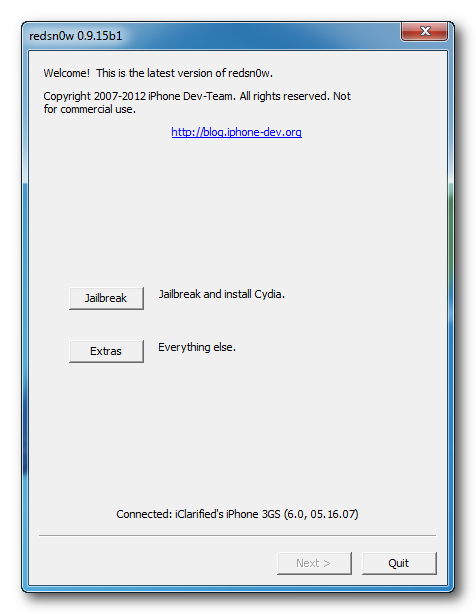
Step 4: Now you will need to select Jailbreak. Turn your device OFF and click the Next button.
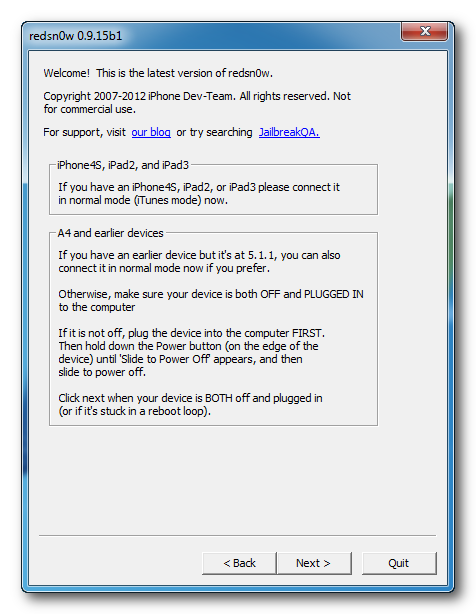
After this step, you need to put your device into DFU mode by using the instructions given below.
After putting your device into DFU mode, the tool will process your iOS 6 firmware.
Step 5: Select Cydia from the list of options (don't select any other option) and click Next.
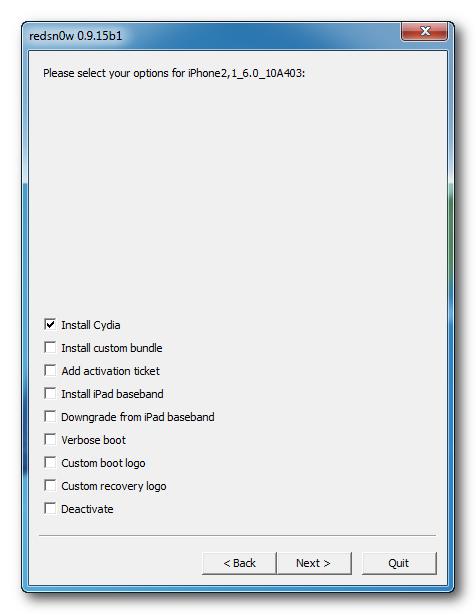
Step 6: Now, after exploiting with your device with the limerain exploit, redsn0w tool will prepare the jailbreak data.
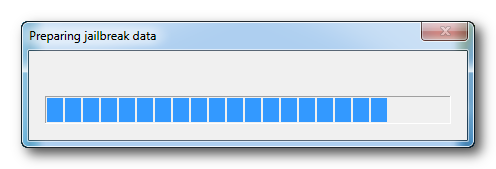 Step 7: Now your device will reboot once again and redsn0w will begin uploading the kernel. After this, your device will be jailbroken successfully on iOS 6.1.3. Now, you will need to just tethered boot your idevice using redsn0w software.
Step 7: Now your device will reboot once again and redsn0w will begin uploading the kernel. After this, your device will be jailbroken successfully on iOS 6.1.3. Now, you will need to just tethered boot your idevice using redsn0w software.
If you have iPhone 3GS on old bootrom only, you can skip the next section. If you have some other device then this step will obviously be required every time you boot up your device.
Due to a large number of our readers asking us how to fix the redsn0w exploit failed error, i have updated the tutorial and now using these instructions, that dreaded exploit failed issue won't bother you anymore :).
Boot tethered and fix Exploit Failed error
Step 1: Switch on your device and let it boot.
Step 2: Fire up iTunes and sync your device. As soon as it gets synced successfully, switch it off once again and put it into DFU mode as given above.
Step 3: From the redsn0w menu select Extras > Select IPSW .
Once your device gets into DFU mode and afterwards it will reboot to a fully jailbroken state.
Important: Always remember that you need to repeat the tethered booting procedure listed above every time you need to reboot or in case your device loses power . If you have any further questions let us know in the comments section below.
Not working :(, do this
Supported Devices
- iPhone 4 GSM
- iPhone 4 CDMA
- iPhone 3GS (untethered jailbreak for old bootrom)
- iPod touch 4G
How To Jailbreak iOS 6.1.3 Using redsn0w 0.9.5b3
Step 1: Download redsn0w 0.9.15b3 for Windows or Mac OS X. If you are not running iOS 6.1.3, download it from here for your device.
Step 2: After downloading redsn0w 0.9.15b3, extract the zip file. Now, double click on the redsn0w.exe file and click the Run as administrator on Windows whereas on Mac OS X 10.8 Mountain Lion or above hold down control key, click on redsn0w and then the Open option.
Step 3: After opening redsn0w, select Extras > Select IPSW. Here comes the tricky part, browse for the iOS 6 firmware ipsw file only (not iOS 6.1.3, remember!) for your device. After redsn0w recognizes your appropriate iOS firmware version, click Back.
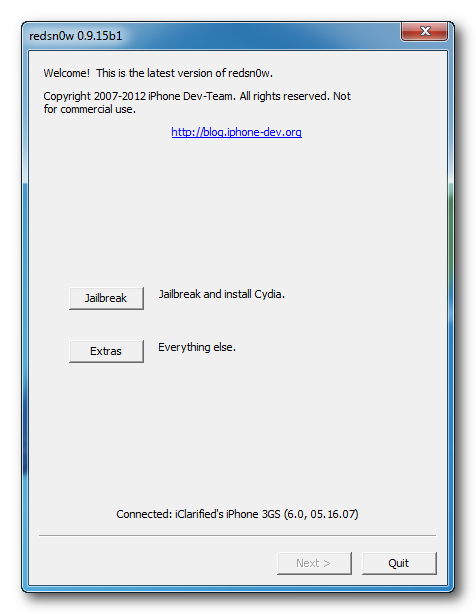
Step 4: Now you will need to select Jailbreak. Turn your device OFF and click the Next button.
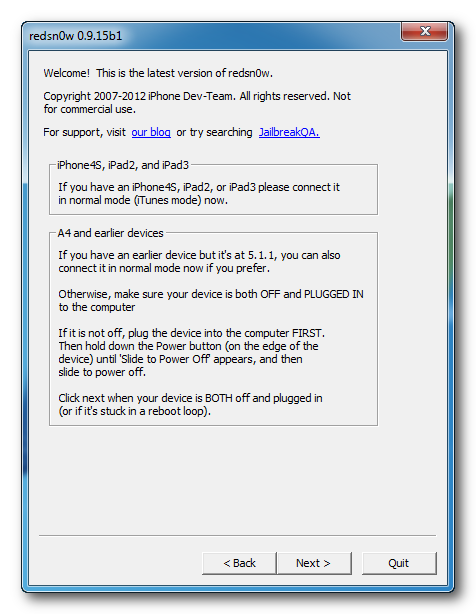
After this step, you need to put your device into DFU mode by using the instructions given below.
- Press and hold the power button for 3 seconds.
- While still holding power button, press and hold home button for 10 seconds.
- Release power button, continue holding the home button for 15 seconds.
After putting your device into DFU mode, the tool will process your iOS 6 firmware.
Step 5: Select Cydia from the list of options (don't select any other option) and click Next.
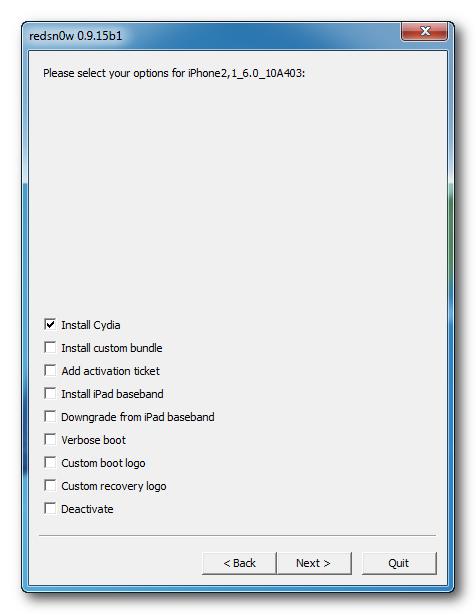
Step 6: Now, after exploiting with your device with the limerain exploit, redsn0w tool will prepare the jailbreak data.
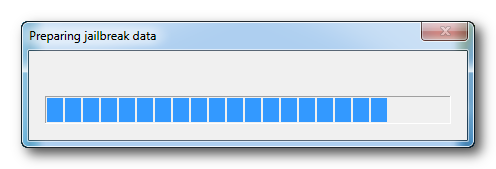 Step 7: Now your device will reboot once again and redsn0w will begin uploading the kernel. After this, your device will be jailbroken successfully on iOS 6.1.3. Now, you will need to just tethered boot your idevice using redsn0w software.
Step 7: Now your device will reboot once again and redsn0w will begin uploading the kernel. After this, your device will be jailbroken successfully on iOS 6.1.3. Now, you will need to just tethered boot your idevice using redsn0w software.If you have iPhone 3GS on old bootrom only, you can skip the next section. If you have some other device then this step will obviously be required every time you boot up your device.
Due to a large number of our readers asking us how to fix the redsn0w exploit failed error, i have updated the tutorial and now using these instructions, that dreaded exploit failed issue won't bother you anymore :).
Boot tethered and fix Exploit Failed error
Step 1: Switch on your device and let it boot.
Step 2: Fire up iTunes and sync your device. As soon as it gets synced successfully, switch it off once again and put it into DFU mode as given above.
Step 3: From the redsn0w menu select Extras > Select IPSW .
Step 4: Browse for iOS 6 frimware only (not iOS 6.1.3) for your particular idevice again and click the Just Boot button. Click on Just boot and follow the steps given above to put your idevice into DFU mode.
Once your device gets into DFU mode and afterwards it will reboot to a fully jailbroken state.
Not working :(, do this
If you are facing any kind of errors or issues, leave your responses in the comments section below and our support team will answer your jailbreak queries as soon as possible.


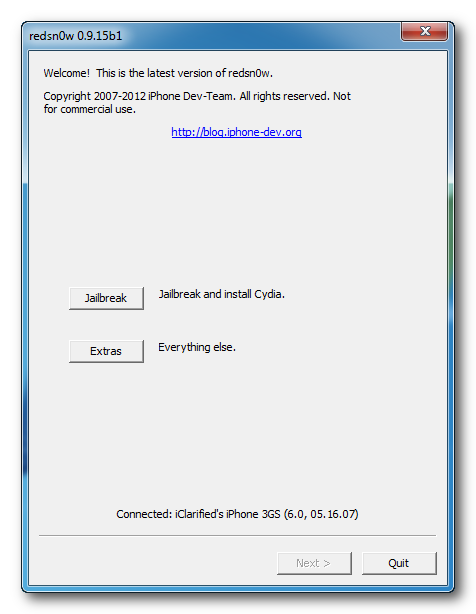
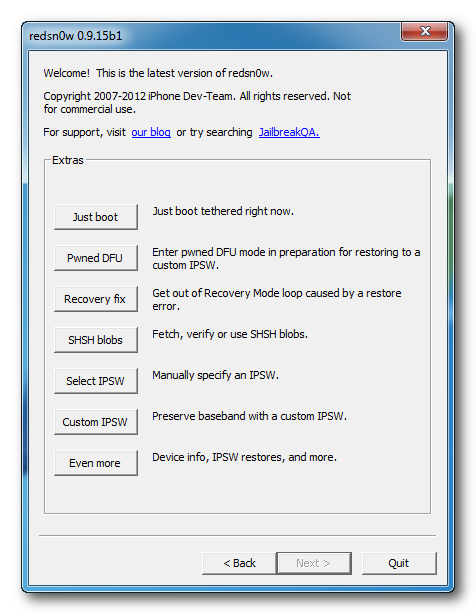



April 20, 2013 at 6:27 AM
tethered boot not working iphone 4 ios 6.1.3
Its saying exploit failed on reboot !!
April 20, 2013 at 11:49 PM
@The INformer: You are not entering DFU mode properly. Re-run the tool, follow the steps above and at the last stage of DFU mode keep holding the home button till “Uploading first stage” message is shown on the screen.
And the issue will be fixed. Good luck !
April 21, 2013 at 8:23 PM
Missing Keys.plist data for this build. what am i doing wrong?
April 22, 2013 at 12:40 AM
@Anonymous: For fixing "missing key .plist data for this build" error, do this, (I am assuming you are on Windows)
1) Right click on the redsnow tool and go to Compatibility mode and change the compatibility mode.
2) Choose Windows XP (SP3)and click OK. Now continue with the process above.
If it doesn't work , feel free to ask us again.
April 22, 2013 at 4:28 AM
can iphone 4s be jailbreak using this software?
April 22, 2013 at 8:36 AM
@Jolene: Nope, iPhone 4S is powered by new 45 bootrom so can't be jailbroken at the moment. You need to wait for an iOS 7 jb.
April 24, 2013 at 2:26 AM
Hi,
Recently I came across some great articles on your site.
The other day, I was discussing (http://www.ujailbreakiphone.com/2013/04/jailbreak-ios-6.1.3-tethered.html)with my colleagues and they suggested I submit an article of my own. Your site is just perfect for what I have written!
Would it be ok to submit the article? It is free of charge, of course!
Let me know what you think
Contact me at anelieivanova@gmail.com
Regards
Anele Ivanova
April 24, 2013 at 11:18 AM
I have been trying extreamly hard to jailbreak my iphone 4s. I do have ios 6.1.3. However, I can't get it to work at all. When I go to open the ios 6.0 it says that it's not compatible. Is there a way that I can take my phone back from 6.1.3 to a lower ios to be able to jailbreak my phone?
April 25, 2013 at 12:43 AM
@ChaylaFaline: You can't jb iPhone 4S at the moment. Also, you have an A5 bootrom device, so you can't even downgrade iOS 6.1.3 to 6.1.2. You need to wait for iOS 7 now.
April 25, 2013 at 12:53 AM
@Anelie Ivanova: We welcome such a gesture of yours. Yeah you can submit your articles to us. Send them to naufil(at)ujailbreakiphone.com in a word file.
April 25, 2013 at 7:57 PM
I keep getting stuck on, waiting to reboot. iPhone 4, correct fw and comp mode...
April 26, 2013 at 2:15 AM
@Noah Cohen: Make sure you run the software in admin mode in Windows. Also, try pluggin your idevice in a different USB port. Good luck!
April 26, 2013 at 8:54 AM
reboot is taking long is that normal
April 26, 2013 at 9:11 AM
@Anonyomus: Can you please tell how many mintues is it taking ?
April 27, 2013 at 8:12 AM
After i enter DFU mode i try to hold the home button until first stage but it stops at "waiting for reboot" and the bar fills up then my ipod turns on and it says "exploit failed"
I don't know whats wrong please help.
April 27, 2013 at 8:17 AM
Never mind it WORKED just needed use a USB 2.0 port instead of 3.0
P.S: i have WIN 8.
April 27, 2013 at 8:28 AM
@Ryan Chung: ok great then
April 29, 2013 at 1:18 PM
i'm stuck on "waiting to reboot" and made sure its in admin mode, right firmware and comp mode. what is wrong?
May 2, 2013 at 1:36 AM
Anonymous: Use usb 2.0 slot only, not 3.0.
May 2, 2013 at 9:23 PM
I'm not sure my 6.0 ipsw downloaded right. What website should I download it from?
May 3, 2013 at 7:18 AM
Anonymous: 6.0 would have downloaded correctly if you can see a .ipsw extension after the file name. Go on and jb it. All the best.
May 3, 2013 at 8:01 AM
stuck at the last step at pwnapple logo followed all steps again and again but same problem exist after just boot ..........please help
May 3, 2013 at 12:05 PM
I have all of the correct firmwares and I'm doing all of the steps properly. How do I set the usb option so I'm not stuck at waiting for reboot?
May 4, 2013 at 2:15 AM
Abdul munim : There is a problem with your DFU mode, just try getting it right and it should work. Here's the fix :
Get in to the just boot option. Hold down power and home button to turn off your idevice. While holding them, click next. Release both buttons and instantly press them again as soon as the logo appears.
All the best.
May 4, 2013 at 2:17 AM
Anonymous, I mean you need to use a usb 2.0 port instead of a 3.0 port. that's it. Good luck!
May 4, 2013 at 9:13 AM
Thanks for your help .... sorry my fault i didn't explain the actual state of the iphone infect it don't stuck/stop on pineapple logo, actually it takes longer(10 to 15 mins) to boot tethered after you select just boot option. Eventually it boot tethered but there is no cydia installed. i have tried and repeated all the steps very carefully again and again but at the last step at just boot option when pwnapple logo appears it reamians on the screen for atleast 14 15 min then boot tethered but unfortunately no Cydia installed. Could you please help again.
May 4, 2013 at 11:22 PM
Check all of the springboard pages first. Then if it's not there, restore and try again and make sure "Install cydia" is marked. Good luck.
May 7, 2013 at 1:29 PM
I am stuck at the "Waiting for Reboot" screen. What do I do? I am using MacBook, jailbreaking my 3gS 6.1.3 OS
May 7, 2013 at 1:52 PM
It says missing Keys.plist data for this build and it is stuck. Please help. Thank you.
May 8, 2013 at 2:23 AM
Jacob, try a usb 2.0 slot instead of the new 3.0 slot. Also, make sure you are using the software with full admin rights. When you launch the tool, disable your antivirus and firewall.
All the best! If it still doesn't work please feel free to ask us.
May 16, 2013 at 9:57 PM
Hey Nick, this issue can be fixed. here's how to do it. Start the redsnow software and make sure you click the Jailbreak option, and then uncheck any other options except "Install Cydia".
Nick, if you still experience any sort of issues feel free to ask us. Good luck!
May 18, 2013 at 10:28 PM
tried all the other tricks posted but stuck on pineapple logo for like 20 minutes .Force reboot loads original 6.1.3 without cydia...any ideas other than usb port , firewall,running as admin?
May 18, 2013 at 11:08 PM
I have the right compatibility mode set, right firmware, right software, right usb port, and I am still stuck at "waiting for reboot". My iphone 4 gsm just shows a blank screen.
May 20, 2013 at 1:26 AM
Hey, Anonymous. doa fresh restore then re-jb and this issue will easily be fixed. Try changing usb 2.0 ports too.
May 20, 2013 at 1:27 AM
Isaac, for old bootrom version of iPhone 4, use iphone3,1 6.0 10a403 restore.ipsw whereas for newer bootrom use iphone3,2 6.0 10a403 restore.ipsw. Good luck!
June 3, 2013 at 9:44 PM
I followed all the instructions exactly but my 4g ipod touch gets to uploading first stage and is stuck there. what to do?
June 4, 2013 at 7:47 AM
Jacob, try the process once again and then tell me what happens.
June 4, 2013 at 10:22 AM
I tried that on my ipod 4 but after jailbreaking it cydia didn't show up although I did choose in the menu I tried "just boot" but it just gets stuck on the boot logo until I restart it using the home and sleep button what to do???
June 4, 2013 at 2:21 PM
im having the same problem as anonymous. Just tried restoring it still didn't work. Stuck on the pineaple logo for a long time, then it just switches to the apple logo and reboots with no cydia.
June 5, 2013 at 1:19 AM
Anonymous,
For this to work properly download the 6.0 firmware.
Right click on the redsnow icon, go to properties and run it in compatibility mode with full administrator rights.
Now, select iOS 6.0 firmware not 6.1.3, this is very important and then click just boot and use the steps given above. Good luck.
June 5, 2013 at 1:20 AM
Daddy's Penny, you should try the same procedure as given in the above comment. it will work andm ake sure you select 6.0 firmware ipsw file not the 6.1.3.
June 5, 2013 at 5:59 PM
The tethered boot took but now my phone is taking forever to get off of the apple logo. Is that normal or am I doing something wrong???
June 6, 2013 at 8:30 AM
need help.. i jailbreak my ipod touch properly.. but booting ut led me to missing plist data for this build error.. how can i fix it.. my ipod ios is 6.1.3..
June 6, 2013 at 9:50 AM
Aonymous : Here's the fix for long reboot issue with redsn0w :
1) Run the software and select "just boot".
2) Now there will be presented with a message that you should have your idevice switched off.
3) Hold down power+home to turn off your idevice.
4) Keep holding them, select Next.
5) Release both buttons and press them down once again instantaneously when the logo becomes visible.
Now, continue as the tool guides you. Hope this helps you.
June 6, 2013 at 9:52 AM
For missing plist data issue, do this :
Right click on the redsnow tool, navigate to Compatibility mode and change the compatibility mode. Choose WinXP (SP3) and follow the steps above. Also, run the software with administrator rights.
June 7, 2013 at 8:12 AM
tried it dude.. still didn't work... error in booting missing plist data issue... please reply asap... thank you in advance :))))
June 7, 2013 at 11:28 PM
Run the tool in Safe mode on your computer and it will work fine.
June 14, 2013 at 9:45 AM
Hi Naufal, Thanks so much for your comments and help, I was using a Macbook and it does not have any anti-virus programs running. Anyway, unfortunately my iPhone got robbed, so until I get a new iPhone I will not be doing anything. Thanks again for your kind help. Jacob
June 14, 2013 at 10:00 AM
That's sad Jacob. I hope you get a new phone asap
June 16, 2013 at 10:16 AM
hey!! i just wanted to thank you!!! this article and all your comments helped me so much!!!
June 16, 2013 at 11:56 AM
i have a question. Cydia is already installed, but it wont open... whats wrong? what can i do?
June 17, 2013 at 1:19 AM
You can manually install Cydia on your idevice too. Follow the steps given below. Your device needs to be jailbroken to do these methods :
Method 1 : launch redsn0w and click install Cydia option. Let the process run.
Method 2:
1) Download Cydia from using Safari from here :
http://apt.saurik.com/debs/cydia_1.1.8_iphoneos-arm.deb
2) After downloading Cydia, navigate to "VAR/mobile/media/Download" using iFile tool.
3) Tap cydia_1.0.3366-... phoneos-arm.deb and Install.
June 18, 2013 at 3:05 PM
Having a weird problem here. Accomplished the jailbreak first try, no problems, worked perfectly. Installed the Ac!d Siriport (Terrible idea, it's killed me twice) and had multiple problems with it. Ended up putting my device into a reboot loop trying to uninstall. Did a complete reload, from iTunes, of 6.1.3. Went to re-jailbreak with Redsn0w, worked perfectly, until I get to the running pineapple, (moving applications) step, then it just reboots normally. Don't know what I'm doing wrong here. I can use IH8snow to create the firmware on my desktop and then install it, but it broke multiple apps, including mail and calendar, so I would rather not. Hopefully I can get it figured out, but any ideas? Thanks!
June 21, 2013 at 2:41 AM
hey Nathan, first of all, i would recommend doing a complete fresh restore of your device (obviously, back your stuff up before proceeding) and then proceed with the jailbreak steps with redsnow. It will surely fix the problem. Good luck!
June 22, 2013 at 1:18 AM
naufil, I need your help. I use iphone 3gs with ios 6.1.3 jailbreaked and baseband 06.15.00. I want to downgrade their baseband, then what should I use original ipws first or remain on custom ipws? ..
sorry, I used google translate,, I hope you understand what I mean: D
June 26, 2013 at 10:16 PM
I jailbroke my iphone 4 with ios 6.3.1 and I went through the jailbreak process successfully no problems.
but I don't see cydia on my springbroad. What do I do? I download ifunbox it shows that cydia is on my phone but its ot on my springboard. Help please. email massey_jock@yahoo.com. thanks
June 26, 2013 at 11:27 PM
hey Joc, proceed with the method listed below and Cydia will eventually show up in Springboard.
1) Go to /var/mobile/Library/Caches in iFunbox and delete "com.apple.mobile.installation.plist". After doingthis, reboot your iDevice.
2) After rebooting, Loader icon will come up on your springboard. USe it download Cydia and then reboot.
Hope this helps.
July 2, 2013 at 2:27 PM
hey my ios 6.0 ipsw unsupported
im using windows 8
can u help me ..??
July 4, 2013 at 12:25 PM
Hi, i have an iPod 4G running on ios 6.1.3 and everytime i try to jailbreak it says "exploit failed" im not sure if im using the 2.0 usb thingy... how do i know if im using the right usb? ad is there any other way to solve this rather than just the usb thing
July 7, 2013 at 1:23 AM
Stuck at "Uploading first stage" help?
July 8, 2013 at 1:09 AM
Jennifer, you are not entering the DFU mode correctly in this case. make sure you follow the exact steps as listed above. Doing this will fix the issue.
July 8, 2013 at 1:15 AM
Anonymous, use redsn0w with Admin rights and then restart the process. Also, try changing your USB slots. The main part of the above process is to select iOS 6.0 (not iOS 6.1.3), you might be doing this the wrong way.
July 10, 2013 at 3:34 AM
I jailbreaked my iphone 4, installed cydia and all kinds of tweaks.
i forgot to charge my battery.
so i followed the steps above to reboot again, via select ispw, just boot, dfu mode...
pinapple appears..
but after that, my unlockscreen is very small.
it appears in the left corner...
what have i done wrong?
Could you please help me?
July 10, 2013 at 6:57 AM
Can Jailbreak iPad mini (6.1.3)?
July 10, 2013 at 8:27 AM
No, you can't jailbreak ipad mini as of now.
July 10, 2013 at 8:30 AM
Its just a case of faulty jb process. Some thingscan go haywire while jb-ing. So, re-do the entire stuff and it will work.
July 10, 2013 at 12:06 PM
can my ipad 2 on 6.1.3 be jailbroken
July 11, 2013 at 1:44 AM
Tried to jb my iphone 4 gsm 1332 by using redsnow 0915b3 for windows 7 in admin mode.
i selected iPhone2,1_6.0_10A403_Restore ipsw file. after jailbreak and dfu mode (step 5) i selected next (install cydia) theres the error
"Exploit failed"
What can i do and what went possibly wrong , i confirmed for anewer model than 3gs ?
Thx for reply Svan
July 12, 2013 at 8:45 AM
Following instruction, everything up to step 6 is carried out successfully. However, when 'installing bundles' pops up on the screen of my 4g iPod Touch, it immediately goes to 'Rebooting' and the screen goes black, as if nothing happened. Help please?
July 12, 2013 at 8:52 AM
Hey John, is this issue coming up everytime or have you just done it the first time?
If this is the case, try the process once again and it will work. Hope this helps.
July 12, 2013 at 8:54 AM
No it can't be jailbroken, it has new bootrom..
July 12, 2013 at 9:01 AM
This happens each and every time I try to jailbreak with redsn0w.
July 12, 2013 at 9:03 AM
This issue comes up each and every time I try to jailbreak with redsn0w. I've tried probably more than a dozen times, receiving the same result.
July 12, 2013 at 9:11 AM
Hey John, are you sure you are using a USB 2.0 slot and not a 3.0 one? If that's the case, use a 2.0 slot only. Also, don't use a USB hub or another accessory for this purpose.
July 16, 2013 at 7:01 PM
Hello my friend, i did the steps n it returns an error "Exploit failed" while jailbreaking. IPSW version 6.0, the Redsnow version 0.9.15b3, i hav an IpodTouch4G running ios 6.1.3 clean. What could have been wrong?
July 17, 2013 at 1:14 AM
Hey Isra, "exploit failed" issue pops up when you are not entering the DFU mode mode in a proper way. So, follow the exact steps listed above and it will work. Hope this helps.
Please feel free to ask us anything again.
July 18, 2013 at 8:10 AM
hai,im trying to jailbreaking my ipod touch 4G but Its stuck at the uploading first stage. i have try so many time, but still the same... Please help me!!
July 18, 2013 at 9:29 AM
Hey Jacky, you need to point it to iOS 6.0 ipsw firmware file ONLY and no other version. Also, please tell me your exact model number given at the back of your idevice.
Another possible issue could be the DFU mode. You may not be entering the DFU mode correctly. Do only as listed in the tutorial above.
Hope this helps.
July 19, 2013 at 1:18 PM
i keep getting please wait when running trough the text?
July 19, 2013 at 3:01 PM
I'm stuck on the "browse for IPSW" part, I went into my AppData\Roaming\Apple Computer\iTunes directory but couldnt find any folders except for "Cookies" and "iTunes Plug-ins", both don't contain the IPSW file.
So I'm unable to proceed any further, I'm running a 3GS 16GB.
July 20, 2013 at 12:56 AM
Please tell at which specific stage did you come acros this problem? Is it in the redsn0w tool itself?
July 21, 2013 at 8:38 PM
its says missing keys.plist data for this build
July 23, 2013 at 12:10 PM
Thanks for the tutorial. I try to open the firmware in "Select IPSW" through redsn0w for Mac (before the jailbreak) and it says "That IPSW is not supported by this version of redsn0w." I am using the firmware for a 4S running 6.1.3. I have tried both 1_ 6.0_10A403 and 1_6.0.1_10A523 and get the same message. Can you help? I am using redsn0w 0.9.15b3.
July 23, 2013 at 5:32 PM
i first had my phone jailbroken on a mac using redsn0w tethered on 6.1.3 now i have a pc and every time i try to boot tethered after selecting the correct ios 6.0 ispw i get an exploit failed message my phone still boots it just boots as a regular phone and cydia cant be opened without crashing
July 25, 2013 at 12:52 AM
THANK YOU SO MUCH! NOW MY IPHONE GOT JAILBREAK ILOVEYOU SO MUCH!! KAMPAI!
July 26, 2013 at 6:34 PM
I did everything well but at the final reboot it says exploit failed! Help!
July 27, 2013 at 5:08 AM
I followed all the steps, I get to the point where its downloading on my iphone 4....and it gets passed the point of the "please wait" but after it just boots normally instead of booting with the pineapple. I dont know what the issue could be please reply
July 27, 2013 at 6:09 AM
Using an iphone 4, 6.1.3, att network. tried the jailbreak lots of times, and it gets stuck on exploiting with limera1n at about 80%. help?
July 28, 2013 at 3:44 AM
hey Joy, first of all make sure you are using a USB 2.0 port and not 3.0. Now, afterwards do this :
1) Start Task Manager (press Ctrl+Shift+Escape) whilst Redsn0w is still running.
2) In the "Processes" tab, spot out redsnow.exe
3) Right click on it and then select "Set Affinity"
4) Uncheck "Cpu1".
Hope this works for you.
July 28, 2013 at 3:51 AM
That's great Kael.
July 28, 2013 at 3:54 AM
Hey Tre, did you try this once more?
This is a regular problem with redsn0w, all you need to do is retry the jailbreak process and it will most probably work sucessfully.
If something's still not clear, feel free to ask us again.
July 28, 2013 at 3:58 AM
Randy, re-run redsn0w in admin mode and disable your anti-virus and firewall programs momentarily.
July 28, 2013 at 4:05 AM
This issue comes up due to a compatibility problem. Now follow the instructions given below...
1) Right click on the redsn0w.
2) Go to "Compatibility mode" and change the compatibility mode.
3) Choose WinXP (SP3) and now start with the jailbreak process. Good luck,
July 28, 2013 at 4:09 AM
Exploit failed issue is caused by an antivirus program or not entering the DFU mode in a proper manner.
July 28, 2013 at 4:09 AM
We have just updated the instructions above, follow them to fix the issue
July 28, 2013 at 3:21 PM
where can you right click on redsn0w ? i dont see it.
July 29, 2013 at 8:05 AM
i mean click on the Redsnow icon and then proceed.
July 29, 2013 at 3:43 PM
I changed the usb port, and it passed the limera1n stage and went straight to exploit failed. any suggestions?
July 29, 2013 at 5:58 PM
How do I get redsnow into compatability mode?
"This issue comes up due to a compatibility problem. Now follow the instructions given below...
1) Right click on the redsn0w.
2) Go to "Compatibility mode" and change the compatibility mode.
3) Choose WinXP (SP3) and now start with the jailbreak process. Good luck,"
Where do I do this because I've been right-clicking everything and can not find a compatability mode anywhere? I don;t know which icon you are talking about either.
July 30, 2013 at 3:48 AM
The root cause of the "Missing keys .plist data" issue is the compatibility mode. So in order to fix it, do this :
1) Right click on the redsn0w icon.
2) Navigate to "Compatibility mode" and change the compatibility mode to Windows XP (SP3).
Retry the jailbreak process and the error will no longer come up.
July 30, 2013 at 3:49 AM
See the updated tutorial above to fix this error.
July 30, 2013 at 6:19 AM
With the just boot, I'm repeatedly hitting this message 'missing keys .plist data for this build,' also my phone keeps registering in soft dfu mode, and when i hold the power and home key for 10 sec. then hold the home key for 10 sec. it goes into the dfu mode and the program proceeds to the error message above. suggestions?
July 30, 2013 at 8:46 AM
To fix this problem, just right click on the Redsnow icon and go to "Compatibility mode" and select Windows XP (SP3).
July 30, 2013 at 3:46 PM
I don't have that option. Currently there are listed
"Windows 95
Windows 98 / Windows Me
Windows NT 4.0 (Service Pack 5)
Windows 2000"
July 31, 2013 at 7:26 AM
im on windows xp but when im doing jailbreaking its says exploit error
July 31, 2013 at 7:29 AM
im on windows xp but when im doing jailbreaking its says exploit error after uploading stage ios 6.1.3
July 31, 2013 at 7:31 AM
cause you are using windows xp?
July 31, 2013 at 8:21 AM
Hey Abraham, use redsn0w with administrator rights only and also diable your antivirus.firewall while you are jailbreaking your device. Hope this helps.
August 1, 2013 at 11:53 AM
same here buddy
August 1, 2013 at 11:59 AM
I try and try to jailbreak my iphone 3gs 6.1.3 but it still EXPLOIT FAILED
August 1, 2013 at 12:03 PM
im on windows 7 ultimate but when im doing jailbreaking its says exploit error after uploading stage ios 6.1.3
August 1, 2013 at 7:41 PM
I tried to jail break iPhone 4 6.1.3 when when I got to second step of jail break holding home n power button step it said I did not hold the button correctly now my screen is black can anybody help me please
August 1, 2013 at 7:50 PM
I tried to jail break my iphoneuseing redsnow when I got to the step when u hold power and home button I guess I didnt hold it correctly then my phones screen went black can some one help me plz
August 2, 2013 at 2:51 AM
You are not entering DFU mode properly, use the instructions exactly as given above. Also, run the tool as Admin and close all your antivirus/firewall softwares when jailbreaking.
August 2, 2013 at 2:54 AM
yeah, its called DFu mode. You need to do it properly in order to complete the process successfully.
August 2, 2013 at 6:17 AM
Can I fix this if so can u tell me how
August 2, 2013 at 6:25 AM
is there anyway I can fix this if so can you please help me
August 2, 2013 at 6:33 AM
Is there any way I can fix this if so can u help me plz
August 2, 2013 at 6:51 AM
i try it all and i follow all ur instruction but it still exploit error.. :(( help me please
August 2, 2013 at 9:42 AM
Is there any way I can fix it n how
August 2, 2013 at 11:58 AM
Is there a way I can f ix my fone so it'll come on n get off the black screen
August 2, 2013 at 5:08 PM
i get all through to step where i have to boot tether and it does pwnapple then after it goes to apple logo and stays there help
August 3, 2013 at 1:33 AM
When i try to "just boot" it says "Missing Keys.plist data for this build: i changed compatibility mode to win 7
August 4, 2013 at 6:38 PM
hi, i had already jailbroken my iphone 4, everything was running smoothly and i "just boot"-ed it around 7 times, i tried installing siri through a certain source and now its giving me the same exploit failed on the "just boot" option, so it cant be the firewall/service package right? i'm not sure all i know it was working fine and then it went all poo on me and just boots up the apple logo and starts as an unjailbroken iphone where the jb icons dont start up
August 5, 2013 at 11:30 AM
Awesome! Thanks man ;)
August 7, 2013 at 4:00 AM
The instructions to fix the "Exploit failed" error have been given above since a lot of our readers reported the same issue.
You need to sync it with iTunes before proceeding and it will boot up successfully. Good luck.
August 7, 2013 at 4:05 AM
Glad you you went successfully through it.
August 7, 2013 at 4:06 AM
You need to change the compatibility mode to Windows XP (SP3) ONLY.
August 7, 2013 at 4:09 AM
Please tell at which specific point you are getting this error?
August 7, 2013 at 4:22 AM
This error is caused when you use the wrong iOS 6.0 IPSW firmware file. Most probably, you have a 3,1 firmare file and have a 3,2 or 3,3 iPhone model.
In order to fix this error :
1) Download f0recast tool from iH8sn0w.com
2) Plug in your iPhone and check out the model number.
3) Now if your iPhone is 3,1 you will need to use the supported firmware version only.
4) Please reply to this comment with your model number and we will send you the appropriate IPSW file. Hope this helps.
August 8, 2013 at 9:33 PM
i finally completed the process and jailbroke my ipod touch but i dont see cydia and it keeps restarting, additionally wifi is grayed out now
August 9, 2013 at 4:35 AM
i cannot find nor do i know what you mean by the iOS 6 firmware ipsw file
August 9, 2013 at 6:55 AM
Mason, the iOS 6 firmware file means the file which is responsible for the installation of iOS operating system on your idevice. It has its extension as - .IPSW. If something's still not clear feel free to ask me.
August 10, 2013 at 2:17 AM
i have iphone 4 from aus need to jailbreak its running 6.1.3 so that i can use it here network (dubai) .plz help me i have follow this process but still getting exploit error .
August 10, 2013 at 3:40 AM
At which specific stage of the jailbreaking process are you getting this error, Rahul?
August 11, 2013 at 4:22 PM
okay i found the ipsw files, and tried a few of them, but everytime i try and select that ipsw to use, it says "that ipsw is not supported by this version of redsnow," am i getting the ipsw from the wrong place or should i look for another one i have an iphone 4 3,3
August 12, 2013 at 9:42 AM
i'm using a iPhone 3,1. what kind of ipsw should i dl. i'm not getting the pineapple logo that says "moving applications" i only get "please wait" then the apple logo appears then no cydia.
August 13, 2013 at 9:29 AM
same here help please
August 14, 2013 at 12:46 PM
iphone 3gs.. 6.1.3 tethered jb from ENTER_DFU mode in redsn0w (due to broken wake/sleep button)... everything works fine on stock 6.1.3, but when jailbroken using this mode (enter_dfu) i can use the phone,
BUT when I leave it for even 20 seconds and screen shuts off, it wont turn on until I just boot again in redsnow.. dont think its a battery problem because problem doesnt happen on stock 6.1.3 ipsw non jailbroken.
any ideas? thanks. andrew
August 15, 2013 at 9:09 AM
You must be pointing redsn0w to the wrong IPSW for sure.
August 15, 2013 at 9:12 AM
That specific mode in the tool is the real culprit and messes up everything. I think you should retry the process once more from the beginning and then post your results here.
August 15, 2013 at 12:55 PM
Ok. retried the enter_dfu jb on 4.0 and 6.1.3 (saved blobs for 4.0 stitched to ipsw) jailbroken on 6.1.3 it did the same thing - I did have to reboot device with just boot after installing cydia files and it still shutoff within first minute after turning on.
I guess I have to get a new power button?
August 15, 2013 at 12:57 PM
Ok. So I retried the enter_dfu jb with 4.0 stitched blobs and 6.1.3...I had to reboot after some cydia files installed and same problem- shutoff into dfu more within one minute after screen turned off.
Guess I may have to get a new power button? Thx, Andrew
August 16, 2013 at 2:52 AM
Since the entire jailbreak process is based on DFU mode that requires a working power and Home button. If you can somehow manage to get a new Power button this error will be fixed easily.
August 16, 2013 at 7:54 AM
Hi
i have Ipod Touch 4G and i got the following error :
"Missing keys.plist data for this build..."
what's means ?
August 19, 2013 at 11:59 AM
I have an iphone 4 cdma stuck in recovery mode i can get it into dfu but itunes will not restore it and limerain never finishes i get stuck on limerain expoliting error message at about 80 percent. no matter what i do i cant get this thing working can you give me any suggestions?
August 21, 2013 at 12:39 AM
So, your iPhone 4 is stuck in recovery mode. below are the steps to fix this problem once and for all...
1) Enter the DFU mode properly and make sure while doing this you are using the latest version of iTunes and also ignore all the error messages that iTunes gives you.
2) Navigate to Windows/system32/drivers/etc and open "hosts" file using notepad
3) Remove any lines beginning with "gs.apple"
4) Save the file but don't close it at this moment.
5) In iTunes, press shift+ restore and choose your appropriate ipsw firmware file.
August 21, 2013 at 12:38 PM
I can't manage to get it to sync with iTunes. The process stops responding after about 30 seconds.
I have a GSM iPhone 4.
August 21, 2013 at 2:27 PM
hey mate,
i have an iphone 4, i follow all the instructions, have the correct IPSW and version of redsnow, but whenever i try to to jailbreak it pops up with the error "exploit failed" right after the first stage completes. every time this happens. when i put my phone into DFU mode in goes in sweet but when the first stage is finishing it makes the "usb disconnect sound" and thats when it fails
August 22, 2013 at 6:08 AM
i keep getting stuck at uploading first stage help me plz
August 22, 2013 at 2:15 PM
I have synced my iphone before Just booting, but the exploit error is still there
August 23, 2013 at 9:46 PM
I have an iPhone 4 GSM and am trying to jailbreak it using the steps above. Even after successfully syncing with iTunes, running the program as administrator, and following the above steps, I still get the "Exploit Failed" error. What else might be the problem? Thanks a lot!
August 24, 2013 at 2:39 AM
Follow the instructions given here in this article:
http://www.ujailbreakiphone.com/2013/08/exploit-failed-6.1.3-jailbreak.html
August 24, 2013 at 2:47 AM
Follow the instructions given in this tutorial :
http://www.ujailbreakiphone.com/2013/08/exploit-failed-6.1.3-jailbreak.html
August 24, 2013 at 2:49 AM
You need to use the 6.0 ipsw even if you are jailbreaking iOS 6.1.3. Select the iOS 6.0 IPSW file only and then proceed with the jailbreak process.
August 24, 2013 at 2:57 AM
Follow this article :
http://www.ujailbreakiphone.com/2013/08/exploit-failed-6.1.3-jailbreak.html
August 24, 2013 at 2:59 AM
Make sure you are running the latest version of iTunes only and then retry.
August 24, 2013 at 8:45 PM
jailbreaked a iphone4 32 gb with ios 6.1.3 cydia installed. but cannot activate the sim..pls help
August 26, 2013 at 10:48 AM
I am trying to jailbreak a friends iphone 4 3,3 and i get through the jailbreak portion smoothly and i know for a fact i used the correct ipsw because it worked on my phone and whe have the exact same phone, but every time i go to just boot it after jailbreaking it it either stays at "waiting for reboot" or "missing keys" what should i do to fix the issue.
August 26, 2013 at 11:04 AM
I am following everything step by step with iPhone 4 running 6.1.3 using redsn0w and also 6.0 but as soon as I'm about done waiting for the device to reboot it never does. Need help figuring that out.
August 27, 2013 at 12:10 AM
ok soi have an iphone 4 as soon as i got it it worked but then it restarted and i just booted and now it keeps sending me to the set up screen and i dont know how to get out
August 27, 2013 at 12:17 AM
it just has me stuck in the initial set up and i dont have a sim card for it..
August 27, 2013 at 1:06 AM
Are you going through the "Just boot" part correctly?
August 27, 2013 at 1:08 AM
Follow the just boot part correctly and this issue will be fixed.
August 31, 2013 at 3:24 PM
Make sure its exactly 6.0 (not 6.0.1) and that your phone is off when you begin the jailbreak.
Much love to everyone involved in the jailbreak scene.
September 1, 2013 at 11:10 AM
I did everything right 6.0 recovery ipsw,just boot is fine, when i get pineapple it takes very long to load.When its done loading i get no cydia! What could i have done wrong?
September 1, 2013 at 11:11 AM
I did everything right 6.0 recovery ipsw,just boot is fine, when i get pineapple it takes very long to load.When its done loading i get no cydia! What could i have done wrong?
September 5, 2013 at 7:30 AM
Thanks a lot.
September 11, 2013 at 8:18 PM
can I restore from Icloud After the jailbreak?
September 14, 2013 at 5:07 PM
I have an iphone 3gs on the 6.1.3 jailbreak and I just moved and got a new computer and my phone died. I can't access my old computer which has the ipsw I used for the jailbreak and I need to boot in order for my t-mobile service to work on the phone. My phone starts up normal but it won't connect to t-mobile and I can't make calls or text or anything. What do I do now?
September 14, 2013 at 10:17 PM
So, I am assuming you have a new computer now. Since iOS 6.1.3 is the latest firmware available for iPhone 3GS.
1) Firstly, restore to iOS 6.1.3.
2) Re-jailbreak your device using the instructions above.
Hope this helps.
September 17, 2013 at 2:36 AM
You are choosing the wrong IPSW file. Select the iOS 6.0 IPSW file only and DO NOT select iOS 6.1.3.
September 17, 2013 at 3:55 PM
mine sys im "Missing Keys.plist data for this build:
device: ipod touch 4g
ECID: 2629593851086
build: ipod 4,1_6.1.3_10b329
i did the jailbreak and boot tether process and this keeps coming up
September 18, 2013 at 10:09 AM
Right click redsnow's icon ool and change the compatibility mode. Choose Windows XP (SP3) and click OK. After doing this, proceed with the jailbreak process.
September 20, 2013 at 2:44 PM
I have an iphone 3gs 6.1.3, Im trying to jailbreak it but ran into an error using redsnow, i went through the process, picking the 6.0 firmware it suggested to downgrade to but while in recovery mode it said couldn't locate blobs shsh? can anybody help me with this please? thank you
September 21, 2013 at 3:36 AM
Ignore any message that tells you to downgrade your firmware, you need to jailbreak it. SHSH blobs are required to downgrade iOS only, you don't need them to jailbreak your device.
September 21, 2013 at 3:38 AM
By redsn0w icon, I mean the main .exe file of redsnow tool.
September 21, 2013 at 4:48 PM
I download redsn0w and it just sends me to iTunes?? I have a windows computer
September 23, 2013 at 7:02 AM
Are you downloading the latest version of redsn0w. Also, use the tool in Windows Xp Sp3 compatibility mode only.
September 23, 2013 at 7:03 AM
You need to right click on the tool > select properties > Compatibility > Windows Xp SP3. Re-jailbreak your device.
September 23, 2013 at 2:29 PM
we have to get into dfu mode twice? is that an error?
September 24, 2013 at 10:25 AM
No, you need to get into DFU mode only once...
September 26, 2013 at 9:54 AM
I'm so stupid...
I upgraded by mistake my iphone 3gs from 4x version to 6.1.3.
Now it's blocked, it doesn't detect my SIM. I think that I need to download my old IPSW to get redsn0w work, but I didn't remember my old iphone 3gs version.
Following the jailbrake option, it fails in stage 1 and I'm getting an Exploit error message.
What can I do ?
September 26, 2013 at 2:19 PM
after i click extra>just boot>DFU Mode> after that it loads after i do DFU mode.. during the loading it stays on waiting for reboot... it's fully loaded.. the box is all blue but its been on this screen for days now
September 27, 2013 at 6:55 AM
Once I choose "Jailbreak", my phone begins to load but then shows "Please wait..." over and over and does nothing else. I've tried the process repeatedly and it never finishes loading.
September 28, 2013 at 11:58 PM
Read this article http://www.ujailbreakiphone.com/2013/08/exploit-failed-6.1.3-jailbreak.html. This will fix the exploit failed error.
September 29, 2013 at 12:04 AM
Make sure you are using iOS 6.0 firmware ONLY (DO NOT use iOS 6.1.3). This will fix the error. if it still persists :
When redsn0w tool is still running the jailbreak process, unplug your Apple device and plug it back in using USB once again.
September 29, 2013 at 12:06 AM
What's your device/model, Chris?
September 30, 2013 at 11:28 AM
Oui, il n'est actuellement pas possible de jailbreaker iOS 6.1.3 sur iPhone 4S
October 1, 2013 at 7:24 AM
help, facing the same issue too.
iphone 4, ios 6.1.3, model MC319LL/A
October 1, 2013 at 11:46 AM
why is there a pinapple just chilling on my phone screen ? what am i suppose to do now ?
October 2, 2013 at 7:49 PM
The process went so well. But unfortunately there is no cydia or loader icon on my homescreen. So how to do the next step?
October 4, 2013 at 9:59 AM
Change its compatibility mode to Windows XP SP3.
October 4, 2013 at 9:59 AM
At what exact point of time are you getting this error??
October 4, 2013 at 9:59 AM
Check all screens on Springboard, it must be there.
October 6, 2013 at 1:08 PM
I have a white 3GS AT&T.It was initially stuck in a reboot loop with apple logo coming on and off. i used itunes to start it using firmware 6.1.3.Now as i wish to jailbreak and subsequently unlock my phone i am using redsnow but at the end of the jaibreak process it gets stuck on waiting for reboot message . plz help. Thanks in advance.
October 7, 2013 at 8:59 AM
Cydia don`t appear on my menu,:( please help!
October 9, 2013 at 12:29 AM
Hey David, give this a try : reboot with Home+Power button.
If this doesn't solve this issue, connect to iTunes and reboot when it's connected.
October 9, 2013 at 12:31 AM
Try using redsn0w tool in Windows XP Sp3 compatibility mode first of all. If this doesn't solve this, follow this guide http://www.ujailbreakiphone.com/2013/08/exploit-failed-6.1.3-jailbreak.html
October 9, 2013 at 12:32 AM
Try checking all of the screens, it will be there.