evasi0n iOS 6.x Jailbreak Errors And Fixes [FAQ]
February 4, 2013 9:05 PM
Posted by Unknown
As we are covering the official evad3rs updates on this website, lots of emails are stacking up on my email account related to errors and troubleshooting the evasi0n jailbreak tool. As the evad3rs have been very busy compiling evasi0n for all of us, they have had very less time to deal with all the errors that are popping around with the use of this tool. As I have tested this tool, overall it goes on pretty smoothly without any errors. Hit the jump to fix and troubleshoot the errors related to evasi0n tool.
.
Error 1: Cydia not loading up and cydia packages not installing
Cydia related errors are currently happening due to intense server overload on the cydia's servers. Saurik is onto it and is busy fixing this issue. It is not caused by some technical problem in your idevice rather it is occuring simply due to millions of people are trying to access Cydia at the same point of time. See this tweet from pod2g below..
Update #1: Cydia Telesphoreo repo has been fixed, you can access it now if you still can’t, change your DNS to Google’s 8.8.8.8 server and try to access it again.
Update #2: Cydia has been fixed permanently by Saurik.
Error 2: Does evasi0n support OTA update
No, If you updated to iOS 6.1 via OTA (over-the-air update) it won't work on your idevice. Here's a quick solution :
Step 1: Firstly make a full backup of your device
Step 2: Update to iOS 6.1 using iTunes
Error 3: evasi0n does not work and fails or crashes everytime
It is happening because you have a passcode enabled on your idevice or you have left iTunes running during the jailbreaking process. Here's the fix..
Error 4: evasi0n gets stuck on “patching kernel”
If your idevice gets stuck on displaying “patching kernel” don't worry, be patient as it takes time as long as 15 minutes :(. If it still doesn't progress, press Power+Home button for a long time to force a reboot. Then again jailbreak your idevice from the very beginning. See the tweet by pod2g below.
Error 5 : evasi0n doesn't recognize my idevice
Although it's working fine on every idevice as I have personally tested it. Make sure your idevice is supported, see the official list below.
Error 6: evasi0n is stuck on "finding offsets"
This part of the entire process takes a bit of time like around 8-10 minutes. If you still see no progress, do a Power+Home button force reboot your idevice.
Error 7: Jailbreak button appears to be grey/disabled, when the idevice is connected
This occurs because your iTunes backup is not protected by a password. You need to re-enable password protected backups again once the whole process gets over.
Error 8: Weather app crashing
If you have an iPad, an extra Weather app will appear after this is completely finished. It is just hidden in a .plist extension configuration file. The evad3rs dev team member David Wang aka planetbeing is currently working on this bug fix with a Cydia patch obviously. See the below tweet from musclenerd...
Update : Fix the weather app not working error/bug by installing 2 cydia packages, details here or by re-jailbreaking with the updated version of the tool here.
Error 9: idevice freezes and gets stuck at Apple logo on booting
This problem is because of a random boot bug or it might be occuring due to an incompatible tweak. You can use any of the 3 solutions given below..
Error 11: Cydia appears small after rebooting (quarter screen bug)?
This error or bug is known as the quarter screen bug. This bug looks like this on an iPad and iPhone (shown below).
A lot of users are reporting this quarter screen bug. The root cause of this is that you might have installed an tweak incompatible with iOS 6 running on your idevice. Follow the method given below to solve the issue.
Step 1: Firstly we need to disable all the tweaks. Reboot your idevice while holding the volume up button. .
Step 2: Launch Cydia and uninstall all iOS 6 incompatible tweaks.
If this doesn't work for you, to use Cydia again, just respring your idevice. However, respringing is not a permanent solution, it will again cause the same problem after the next reboot, you will need to repeat this once more to solve this issue.
Error 12: Your device needs to be activated before jailbreak
As asked by our reader in comments section below, evasion tool will not activate your idevice. You need to do this manually using redsn0w and then re-jailbreak. Follow the directions below on how to activate your device.
Step 1: Launch redsn0w > Extras > Select IPSW > iOS 6.0 (only select this firmware even if you are running 6.1 version) > Back.
Step 2: Click jailbreak > Back > select iOS 6.0 > Just Boot.
The activation of your idevice is finished now you just need to use the guides given below for the rest of the part.
Error 13: No sound after jailbreaking with evasi0n tool
There are many possible fixes for this issue.
Fix 1: Using airplay and manage sounds for dockconnector or headphones.
Fix 2: Fresh restore your idevice via iTunes and make sure the sound is correctly working. If it works perfectly, it is a bug and your speakers are all fine.
If these methods don't work for you, try the method given below. This method is for advanced users only and beware that deleting com.apple.iapd.plist might cause problems with hardware devices like FM transmitters, Nike sport add-ons and others.
Step 1: Jailbreak your idevice
Step 2: Download and install iFile package through Cydia.
Step 3: Go to System/Library/LaunchDaemons. Now locate com.apple.iapd.plist on the right hand column, then right click and select Delete.
Step 4: Close iFile and reboot your iPhone, iPad or iPod touch.
This will definitely fix the sound issues on your iPhone, iPad and iPod touch.
Error 14: All my Cydia tweaks are deleted after evasi0n jailbreak (how to backup Cydia tweaks and packages)
There are many apps for this very purpose of backing up your Cydia tweaks and packages, some popular ones are listed below.
Error 15: No jailbreak icon appears on the homescreen using evasi0n
Make sure you take a look at other pages as well, it will most probably lie there only. If this is not the case, try again using the latest evasi0n 1.4 tool or make a fresh restore and try again.
Error 16: No notifications appearing on lockscreen using evasi0n
This problem is caused if you have an HTML lockscreen theme installed. A winterboard bug hides notifications from appearing on the lockscreen if you have an HTML lockscreen theme like the Existenz theme as shown above.
Error 17: Bluetooth pairing issue after evasi0n jailbreak
In this case, your idevice will attempt the pairing but will fail and not connect properly. Here's an easy workaround, Auxo tweak messes with your idevice's bluetooth. What you want to do now is...
Other errors and fixes
Download evasi0n 1.5.3 (latest version)
Facing problems, ask us :)
If you are still experiencing any sort of troubles or problems feel free to ask us anything anytime, good luck. Also for more updates on the same make sure you follow us on Facebook, Twitter, Google+ and subscribe to our RSS feed.
.
Error 1: Cydia not loading up and cydia packages not installing
Cydia related errors are currently happening due to intense server overload on the cydia's servers. Saurik is onto it and is busy fixing this issue. It is not caused by some technical problem in your idevice rather it is occuring simply due to millions of people are trying to access Cydia at the same point of time. See this tweet from pod2g below..
Update #1: Cydia Telesphoreo repo has been fixed, you can access it now if you still can’t, change your DNS to Google’s 8.8.8.8 server and try to access it again.
Update #2: Cydia has been fixed permanently by Saurik.
— pod2g (@pod2g) February 4, 2013
Error 2: Does evasi0n support OTA update
No, If you updated to iOS 6.1 via OTA (over-the-air update) it won't work on your idevice. Here's a quick solution :
Step 1: Firstly make a full backup of your device
Step 2: Update to iOS 6.1 using iTunes
Error 3: evasi0n does not work and fails or crashes everytime
It is happening because you have a passcode enabled on your idevice or you have left iTunes running during the jailbreaking process. Here's the fix..
- Disable the passcode lock on your idevice
- Don't touch your computer while evasi0n is running
Error 4: evasi0n gets stuck on “patching kernel”
If your idevice gets stuck on displaying “patching kernel” don't worry, be patient as it takes time as long as 15 minutes :(. If it still doesn't progress, press Power+Home button for a long time to force a reboot. Then again jailbreak your idevice from the very beginning. See the tweet by pod2g below.
If the device is stuck displaying "patching kernel", you can press Power+Home for a long time to force a reboot.
— pod2g (@pod2g) February 4, 2013
Error 5 : evasi0n doesn't recognize my idevice
Although it's working fine on every idevice as I have personally tested it. Make sure your idevice is supported, see the official list below.
- iPhone 3GS
- iPhone 4,4S
- iPhone 5
- iPod Touch 4th Generation
- iPod Touch 5th Generation
- iPad 2
- iPad with Retina Display 3rd and 4th Generation
- iPad Mini
Error 6: evasi0n is stuck on "finding offsets"
This part of the entire process takes a bit of time like around 8-10 minutes. If you still see no progress, do a Power+Home button force reboot your idevice.
Error 7: Jailbreak button appears to be grey/disabled, when the idevice is connected
This occurs because your iTunes backup is not protected by a password. You need to re-enable password protected backups again once the whole process gets over.
Error 8: Weather app crashing
If you have an iPad, an extra Weather app will appear after this is completely finished. It is just hidden in a .plist extension configuration file. The evad3rs dev team member David Wang aka planetbeing is currently working on this bug fix with a Cydia patch obviously. See the below tweet from musclenerd...
Update : Fix the weather app not working error/bug by installing 2 cydia packages, details here or by re-jailbreaking with the updated version of the tool here.
Error 9: idevice freezes and gets stuck at Apple logo on booting
This problem is because of a random boot bug or it might be occuring due to an incompatible tweak. You can use any of the 3 solutions given below..
- Hold Power+Home buttons to force reboot your idevice and it should work normally with the next reboot.
- If it still doesn't work, try increasing the volume while booting
- Uninstall Activator and Sbsettings tweaks
Update : You can fix the long reboot bug through Cydia here or by jailbreaking again with the updated version of the tool, see the how-to guide here.
Error 10: idevice displaying wrong time zone and time after evasi0n jailbreak
As we are always updating this article with latest errors and bug fixes. We have been seeing a new bug that involves the wrong time zone and time after using evasi0n tool. To fix the incorrect time error toggle “Set Automatically” option to OFF. For the wrong time zone, follow this method below...
Step 1: Navigate to Settings > General > Date and Time > Set Automatically > ON
Step 2: Now you need to go back again to Settings > Privacy > Location Services (ensure it’s set to on) > System Services > Setting Time Zone. Set this option to ON.
Error 11: Cydia appears small after rebooting (quarter screen bug)?
This error or bug is known as the quarter screen bug. This bug looks like this on an iPad and iPhone (shown below).
A lot of users are reporting this quarter screen bug. The root cause of this is that you might have installed an tweak incompatible with iOS 6 running on your idevice. Follow the method given below to solve the issue.
Step 1: Firstly we need to disable all the tweaks. Reboot your idevice while holding the volume up button. .
Step 2: Launch Cydia and uninstall all iOS 6 incompatible tweaks.
If this doesn't work for you, to use Cydia again, just respring your idevice. However, respringing is not a permanent solution, it will again cause the same problem after the next reboot, you will need to repeat this once more to solve this issue.
Error 12: Your device needs to be activated before jailbreak
As asked by our reader in comments section below, evasion tool will not activate your idevice. You need to do this manually using redsn0w and then re-jailbreak. Follow the directions below on how to activate your device.
Step 1: Launch redsn0w > Extras > Select IPSW > iOS 6.0 (only select this firmware even if you are running 6.1 version) > Back.
Step 2: Click jailbreak > Back > select iOS 6.0 > Just Boot.
The activation of your idevice is finished now you just need to use the guides given below for the rest of the part.
Error 13: No sound after jailbreaking with evasi0n tool
Fix 1: Using airplay and manage sounds for dockconnector or headphones.
Fix 2: Fresh restore your idevice via iTunes and make sure the sound is correctly working. If it works perfectly, it is a bug and your speakers are all fine.
If these methods don't work for you, try the method given below. This method is for advanced users only and beware that deleting com.apple.iapd.plist might cause problems with hardware devices like FM transmitters, Nike sport add-ons and others.
Step 1: Jailbreak your idevice
Step 2: Download and install iFile package through Cydia.
Step 3: Go to System/Library/LaunchDaemons. Now locate com.apple.iapd.plist on the right hand column, then right click and select Delete.
Step 4: Close iFile and reboot your iPhone, iPad or iPod touch.
This will definitely fix the sound issues on your iPhone, iPad and iPod touch.
Error 14: All my Cydia tweaks are deleted after evasi0n jailbreak (how to backup Cydia tweaks and packages)
There are many apps for this very purpose of backing up your Cydia tweaks and packages, some popular ones are listed below.
- Aptbackup
- Pkgbackup
- Openbackup
Make sure you take a look at other pages as well, it will most probably lie there only. If this is not the case, try again using the latest evasi0n 1.4 tool or make a fresh restore and try again.
Error 16: No notifications appearing on lockscreen using evasi0n
Error 17: Bluetooth pairing issue after evasi0n jailbreak
In this case, your idevice will attempt the pairing but will fail and not connect properly. Here's an easy workaround, Auxo tweak messes with your idevice's bluetooth. What you want to do now is...
- Reboot into safe mode
- Pair with the desired device
- Respring
Error 18: Error 21 occuring on iPhone 4, can't restore properly
You need to temporarily disable all antivirus, firewall and anti-spyware softwares installed on your computer system. Then try a re-jb.
- Disable the passcode lock on your iPhone, iPad or iPod touch.
- DO NOT run itunes, tinyumbrella, xcode or any other idevice tools while you are using evasion.
- If you ever get stuck, it’s completely safe to restart evasi0n tool and force reboot your idevice using Power+Home button.
- If it still doesn't work, make a fresh restore of iOS 6.1 and retry again.
- Always use all tools with complete administrator rights only.
Facing problems, ask us :)
If you are still experiencing any sort of troubles or problems feel free to ask us anything anytime, good luck. Also for more updates on the same make sure you follow us on Facebook, Twitter, Google+ and subscribe to our RSS feed.








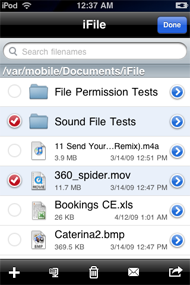
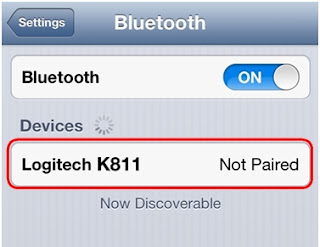



February 5, 2013 at 7:36 AM
saved my life, thanks for that OTA fix. I owe you one.
February 5, 2013 at 2:13 PM
I am still getting the Stuck on apple logo error on boot up at times. I have restored and rejailbroke 3 times. I dont see alot sites reporting the problem that much. Are those fixes you mentioned supposed to be permanent fixes?
February 6, 2013 at 12:42 AM
@f4rr3ll : in fact you owe us two, just joking :)
February 6, 2013 at 12:44 AM
@Anonymous : have you tried uninstalling the tweaks as they might be causing this.
February 6, 2013 at 5:37 AM
Help please my cydia won't install apps because it says must remove evasion 6.x unthered and it's really frustrating pleas help if you can
February 6, 2013 at 5:39 AM
Help please my cydia won't install apps or things to my springboard because it says need to remove evasion 6.x unthered and I think I need it ughh it's really frustrating please help!!!!!!
February 6, 2013 at 6:46 AM
@martin garcia : I strongly suggest you restore and try again, Make sure you do everything as we have told in our tutorials only.
February 6, 2013 at 6:49 AM
@martin garcia : Please provide your idevice and firmware details. Also, did you update via ota (over the air) or via iTunes ?
February 6, 2013 at 8:11 AM
First of all, congratulations, huge work with the jailbreak.
I have one problem with the jailbreak in the iPad 2. When I press the sound down button the sound dissapear completely. To up the sound there is not problems.
ByE
February 6, 2013 at 8:23 AM
@Ignacio : A new and updated version of the jailbreak is in works, will be released pretty soon and will take care of many errors. What you can do now is....
Fix 1: Using airplay manage sounds for dockconnector headphones.
Fix 2: Fresh restore your idevice via iTunes and make sure the sound is correctly working. If it works perfectly, it is a bug and your speakers are all fine.
February 6, 2013 at 8:56 AM
Hello again ;) My twitter is @Chucky_PS
Yesterday I updated and restored the system via iTunes 3-4 times because this problem. Finally, I decided restore via iTunes and do not do jailbreak till an updated version could be fix it. Without the jailbreak the problem dissapear.
Maybe try to do Fix 1.
Thank you so much, we are doing an awesome work with the community.
February 6, 2013 at 9:19 AM
Hello... I have successfully jb, thx to @evad3rs.. But im having problem with Whatsapp, it keeps exiting right after I launch it.. Both v2.8.6 n 2.8.7 on IOS6.1 #ip5.. Downloaded through AppCake+ 3.6..
February 6, 2013 at 9:22 AM
@Ignacio : A cydia package has been released which will likely fix your issue go here : http://www.ujailbreakiphone.com/2013/02/fix-weather-app-not-working-evasi0n-jailbreak.html
February 6, 2013 at 9:41 AM
@Arunkumar: There is a possible solution for it.
Fix : You can re-install the app from a different source and it should work fine. We recommend the App store because it will work definitely and the price isn't even worth mentioning as well.
If this still doesn't work for you, please feel free to tell us again.
February 7, 2013 at 4:31 AM
Thank you Naufil, today I do jailbreak again and tell you the results. I forgot tell you that the problem with the sound only appears in the iPad 2, in the iPhone 4 the jailbreak works perfectly.
ThX
February 7, 2013 at 6:10 AM
@Ignacio : Use the 1.1 updated version of the tool.
February 7, 2013 at 6:29 AM
first of all thanks a lot for your perfect efforts.
can't jailbreak my unactivated 3gs after updating to ios 6.1.is there any way out to overcome this issue.
February 7, 2013 at 6:49 AM
@Anonymous : Thanks for acknowledging our efforts. Could you please provide some more details as to what message you are getting while jailbreaking or for a more better assistance send us a screenshot.
February 7, 2013 at 12:38 PM
your device appears to be using a semi-tether jailbreak. please use the evasi0n untether package from cydia to untether instead.
o que devo fazer ?
February 7, 2013 at 11:49 PM
Dear Naufil,
i have 3gs unlocked with ultrasn0w,i updated to IOS 6.1 and tried to jailbreak it with evasi0n,when i connect the phone and press jailbreak an error says your device need to be activated before jailbreak.which i can't do so before jailbreaking since normally unlocked with ultrasn0w.
waiting your reply and help in order to overcome this issue.
thanks in advance
February 8, 2013 at 12:38 AM
@Anonymous : This process is a bit complicated as evasion doesn't hacktivate your idevice. You also need redsn0w, in order to achieve this. A lot of users are reporting this so we will be making a complete guide with images for you. In the meanwhile , do this.
Launch redsn0w > Extras > Select IPSW > ios 6.0 (only this firmware nothing else)> Back.
Click jailbreak > Back > select iOS 6.0 > Just Boot.
You are done with the redsn0w part, now use evasion tool, use the above guides.
February 8, 2013 at 1:39 AM
dear naufil,
thanks a lot and appreciate your help.
regards
February 8, 2013 at 8:14 AM
@Anonymous : thanks for acknowledging our efforts.
February 8, 2013 at 5:11 PM
Please help. Thank you for the recent work! I have an issue when I am on a call. Screen goes black while on the call. But does not come back on when call is done. I have to push power button to get the screen back. Any idea why?
February 9, 2013 at 2:08 AM
@Repins : Hope you are doing great. There is supposedly a problem with the proximity sensor in your device try removing the protective film and see if this solves the issue.
If this is not the case, you can try restoring your iphone and then tell me if it works or not.
February 9, 2013 at 5:26 AM
Thank you for the suggestions. I don't have a screen protector on the phone. It also happens when I am in an app. For example words with friends. The phone will dim and then I can't do anything touchscreen becomes unresponsive. I have to push the power button to get the screen back. It's very odd. I will do a restore and let you know if that works.
February 9, 2013 at 6:57 PM
I figured it out. vWallpaper was the issue. I uninstalled it and it worked fine. Thank you again for your help.
February 9, 2013 at 9:47 PM
Ok , great then.
February 10, 2013 at 3:37 PM
Hi,
I have iphone 4s ios 6.0.1. After jailbreak there is no sound in music or sms ringtones. It's working fone woth incoming call only. And speaker volume bar is stuck it's not moving downward or upward. With headphone it's working fine.
Please anyone give solution about it...
Thanks...
February 11, 2013 at 8:44 AM
@Anonymous : You can use airplay to manage sounds for dockconnector,etc. If this doesn't work, please feel free to tell us again.
February 15, 2013 at 8:39 PM
recently jailbroke my iphone 5 with ios6.1 and i cannot use any sms tones. any solution on how to resolve this issue?
February 17, 2013 at 4:17 AM
@Anonymous : Errors like these keep popping around everytime you jailbreak. So, restore your iPhone 5 using iTunes first and then try again
February 18, 2013 at 12:00 AM
dear,
i have an iphone 4 unlocked with SAM.is there a way to cancel the SAM activation in order to have unlocked officially?
thanks in advance and appreciate your help
February 18, 2013 at 12:47 AM
i need a detail explanation on Error 12: Your device needs to be activated before jailbreak ,i don't know how i start that in DFU mode or after shutdown the iPhone pleas provide me a detail procedure
February 18, 2013 at 2:22 AM
Dear Naufil,
i have iphone 4 unlocked with SAM,and i want unlock it officially could you please advise if there's a way getting Cancelling SAM in order to use another method to unlock it?
thanks in advance i appreciate you help
regards
February 18, 2013 at 6:52 AM
@Anonymous: There are 2 options now. If you have SAM tickets saved, you can easily preserve the unlock. Here's what you want to do,
1) Update your iPhone with iOS 6.1 through latest version of iTunes.
2) Launch redsn0w 0.9.15b3 tool and point it to iOS 6.0 ipsw file (even when you are running 6.1) and uncheck all options given theein.
3) Now use iExplorer and delete Setup.app folder from the root/Applications. Use iExplorer, copy Lockdown folder containing SAM baseband tickets to /var/root/Library.
4) Restart your idevice, then used evasion again. It will notify you saying that your idevice is already jailbroken and it is not recommended. Still proceed and everything will be fine.
2nd way : Delete Sam module and then deactivate your iPhone using redsn0w
OR remove the entire Lockdown folder right away. Then use official career unlock.
if this still doesn't work out, feel free ask me again. Good Luck.
February 18, 2013 at 7:02 AM
@haile : here's how to enter DFU mode
1) launch iTunes and connect the iPhone to your computer.
2) Press and hold the Home button and the Sleep/Wake button at the same time.
3) After 10 seconds exactly release Sleep button. But keep holding the Home button till iTunes notifies it has detected an iPhone in recovery mode.
Your idevice screen will now go black. You are now in DFU mode.
February 20, 2013 at 4:06 AM
Hi there, not sure if thus is related but having a problem with my tomtom app. I am now on ios 6.1.1 iPhone 4S. The problem is poor GPS. I het a fix stood still but soon as I move the GPS drops out.
All other apps work finding my location. I tured all wifi and carrier off and tried google maps. All worked ok.
So it's not a carrier or wifi issue. It's to do with the app. I have contacted tomtom support and there is a problem but its spuradic just wondering if anyone else has issues.
I upgraded as per all the instructions, I did not use the ota
Any help appreciated.
Thank you.
February 20, 2013 at 6:22 AM
@Anonymous : Issues with Tomtom are very rare as it works flawlessly. But you can try this fix. Turn the aeroplane mode ON/OFF. If you have SBSettings installed you can also try switching it ON/OFF.
Good luck. If you still face any problems, feel free to ask me.
February 20, 2013 at 2:38 PM
Hi There- Thanks for the great work you do!
I installed the Evasi0n break on Sunday and my phone worked with no problem. Truthfully I hadn't gotten around to doing anything with the phone in its newly "broken" status.
I'm not sure if there was an iOS update or if there is another reason that iTunes asked to DL an update, but I installed it this afternoon and now my iPhone 4 is showing nothing but the iTunes icon and a USB plug with an arrow to indicate that my phone needs to be connected to iTunes.
I get the message "iTunes has detected an iPhone in recovery mode. You must restore this iPhone before it can be used with iTunes." Nothing I've tried brings it out of this state. I tried re-installing evasi0n but the software won't even see the phone...
Is there anything I can do?
February 21, 2013 at 1:31 AM
@Anonymous : You must have installed the latest iOS 6.1.2 update, what you ned to do now is make a fresh restore of your iPhone using latest version of iTunes. But remember all your Cydia tweaks and apps will be gone after this process. After doing this re-jailbreak using our tutorials.
Try this and tell me again. If you are still stuck somewhere feel free to ask me anytime. Good luck.
February 25, 2013 at 7:28 AM
Sir my cydia doesnt work properly... :( it says cannot locate package.. :(
plz help as soon as possible... thank u!
February 25, 2013 at 9:33 AM
@Anonymous : Firstly, close Cydia. now open it once again and do not press cancel button let it load all its stuff and wait for sometime. It will be fixed. Good luck.
March 12, 2013 at 4:02 AM
Dear Naufil,
i did update my ipad2 to 6.1.2 and jailbrok it with evasion 1.5 bu unfortunately my cydia doesnt start
thanks
March 12, 2013 at 7:59 AM
@Anonymous : It's a minor issue and can be fixed very easily. Try rebooting your iPad a few times and it will start normally.
If even this doesn't solve your problem, re-jailbreak with evasion tool once again and it should work.
Make sure you didn't update using OTA (over the air) update feature.
If you are still having troubles feel free to ask me. All the best.
March 12, 2013 at 3:03 PM
Hello,
I recently tried to jailbreak my iPhone 4 with the evasi0n tool. I update OTA and didn't know you had to restore before jailbreaking. I tried to jailbreak my device a couple of times and it never got past the unpacking cydia stage. I finally gave up and later realized that my time was not correct. After trying your methods it still didn't work and I can not restore. iTunes keeps giving me error code 3194. Is there any other solutions?
March 13, 2013 at 12:12 AM
@Jonah: Error 3194 in itunes means you are unable to connect to Apple’s servers. Try disabling your firewall or antivirus and then restart the process. Good luck!
Even if this doesn't work, feel free to ask me again.
March 15, 2013 at 2:24 AM
why do alot of my apps force close including my camera and when im trying to upload a picture to instagram
March 15, 2013 at 8:42 AM
@jackbr: Try rebooting your idevice.
March 15, 2013 at 3:32 PM
i really savvy with this stuff ive tried almost everything i could possibly try and everyones phones ive done are all having the same issues
March 15, 2013 at 9:48 PM
@jackbr: Try re-installing the instagram app. Also, please give us your model and firmware version for better assistance.
March 23, 2013 at 2:49 AM
I have a iphone 4s that I jailbrok with IOS6.1.2 its been working fine I never had a problem and its been 2 months..... but I was on cydia downloading lock/unlock sounds and after I disabled thelock/unlock sound I had already I enabled the newer one and hit respring well now my iphone 4s is frozen on the apple logo it has been for about 25 minutes now I tried holding home/power that didn't work and I tried the dfu mode that didn't work......CAN ANYONE HELP ME PLEASE I need my phone back by sunup please anyone I need help
April 1, 2013 at 11:02 PM
I am having the same problem as Anonymous above 6.1.2, evasi0n jailbreak, have not installed openSSH, Apple Boot Logo for 25 minutes before start up, forecast gone after reboot, Cydia will not open to uninstall bad tweak !?! I'm biting my nails, what do i do !?
April 2, 2013 at 8:55 AM
jailbreak again with the latest version of evasion and the error will be gone for sure.
April 8, 2013 at 8:46 PM
my 4s won't open the cydia app
i restarted the springboard then it but up with the evasion jailbreak
tried jailbreaking again but
error your device appears to be using a semi-tethered jailbreak please use the untether package from cydia
but cydia wont open =/
April 11, 2013 at 9:45 AM
@Anoymous: Use the latest version of evasi0n jailbreak, it will fix this issue.
April 11, 2013 at 7:15 PM
Aoa naufil.am using iphone4 ios6.1.2 untetherd jailbreak.it was fine till today aen am trying to liad cydia its homoage UNABLE TO LOAD(COULD NOT CONNECT TO SERVER)...this msg is shown.i tricked date time reseting ,network reseting ,reboting but to mo use.il greatful if u can advice a fix other then rejailbreaking it wat every one us saying regards!LONG LIVE SAURIK CYDIA
April 12, 2013 at 2:32 AM
@Rizacx: First of all, as you've stated above, i would still recommend you to check the date/time setting and also switch on/off your internet. Then try opening Cydia and tell us if it works fine or not.
All the best.
April 12, 2013 at 10:40 AM
Hello, with evasi0n used by MAC, I have jailbroken successfully my iPhone 4 with 6.1.2 - all was fine - then I made a mistake to start a restore with iTunes and since then I have indeed Cydia icon, but Cydia not starts and each try to renew Jailbreak with evasi0n begins with "iPhone 4 (GSM) (iOS 6.1.2) is Already jailbroken. jailbreaking it again is NOT recommended." and ends with "ERROR:.. device Your Appears to be using a semi-tether jailbreak Please use the evasi0n untether package from Cydia to untether instead", but Cydia does not start. Did not have proper SHSH files, but at least access to it via iExplorer and would have yet another iPhone 4 v6.1.2 with a successful evasi0n-JB that I could transfer files to recover my faulty device. ANY IDEA ?o) THX Beam
April 12, 2013 at 12:58 PM
Still not working dear naufail,problme still persists.advice a solid solution please.
April 12, 2013 at 1:05 PM
Your technical assistant is desperately required as i want to fix it realy without rejailbreaking it.regards
April 12, 2013 at 11:23 PM
@Anonymous : I recommend you to re-jailbreak your idevice once. But somehow if it's not working so there are 3 options now :
1) Upgrade to 6.1.3 and then jb it using redsn0w tool (tethered).
2) Wait for an iOS 7 jb which is probably not coming out very soon.
April 12, 2013 at 11:42 PM
@Rizacx: Firstly, try opening it at different times, Cydia might be under heavy load.
If it still doesn't work, try a re-jb.
April 13, 2013 at 8:56 AM
Thanks for replying naufil but i was expecting a technical fix other than this crude rejailbreak by command lines etc. anyways thanks with regards
April 13, 2013 at 8:21 PM
I am having a problem with my Iphone 4 6.0.1
When i open an app I am stuck in the app because when i press the home button, the app switcher doesnt show up. also when i swipe to activate the sbsettings, it doesnt show up.
so i jut have to reset.
THING IS! when i turn on the phone and the home screen shows up, everything works, the home button and the sbsettings but once i open up the first app i am stuck in it! help! i havent seen anyone else with this problem
April 14, 2013 at 8:22 AM
@Rizacx: The problem is that you already have tried all the available fixes and these issues get solved most probably once you re-jb.
April 14, 2013 at 8:27 AM
@jothang: If you have the bridge app installed, delete it. if that doesn't help, then do a clean re-jailbreak and everything will return to normal.
May 4, 2013 at 10:52 AM
i siri port thing on my iphone 4 then had to reboot. my device goes past the boot logo but gets stuck at the loading screne. it will stay like that for about 7 mins and then reboot again doing the same thing! its been this way for 24 hours and ive tried everything! holding volume up, turning off and on, letting it die and then charge and reboot! i dont know what to do, i havent backet up for months and i dont want to lose my stuff.
May 4, 2013 at 10:36 PM
Hi i am having a problem with cydia.. Everytime i try to open cydia up it closes within a second,this is also happening with safari,mail, and other cydia apps..this happend when i turned off my ipod and turned it back on because it had froze..
I have ios 6.1.3
May 4, 2013 at 11:26 PM
Unfortunately, if your iPhone is stuck at loading screen, you need to do a restore via iTunes. This problem can be fixed via a restore only. :(
May 5, 2013 at 12:41 AM
Alejandro, this problem with Cydia can be easily dealt with but with you it's happening with safari and other apps so you need to back your iPod touch 4G up and re-jailbreak. Good luck!
if you still face any sort of problems, feel free to ask us. Good luck!
May 5, 2013 at 7:15 AM
Cydia works for me but then after the reloads, there are no packages in my cydia app. Is there a way to fix this problem?
May 5, 2013 at 7:57 AM
Jason yes, this problem can be fixed easily. Follow this... Close Cydia, Turn your device off and again start it. Launch Cydia>Changes>Refresh.
Somehow, if this doesn't work for you try this...
1) Firstly, install iFile/iExplorer and navigate to : private/var/lib/apt/lists and delete everything except partial and reboot your idevice
2) Navigate to private/etc/apt/source.list.d and delete cydia.list
3) In the mobile terminal enter this command :
su
alpine
apt-get update
Now you can lauch Cydia without any hassles. All the best.
May 10, 2013 at 6:35 PM
Hello guys thank you for all the info. I am experiencing a issue when i use the turn by turn maps and put it in the backgroung and when i touch the glowing banner to come back to maps it crashes and go into safemode i tried to uninstal every tweak i have on cydia and test it again but it didnt worked. I need help.
May 11, 2013 at 1:21 AM
Johnathan, please tell which iOS are you on currently. If you are on 6, there is no fix for that except a clean restore.
May 11, 2013 at 11:35 AM
Iphone 5 running on ios 6.1 evasion jailbreak
May 11, 2013 at 1:40 PM
For me, iPhone 3GS iOS 6.1, it jailbreaks but it won't install cydia. It tells me it is setting up cydia on first boot but i don't see it on my homescreen. I do everything the utility tells me to do but it doesn't work. I have tried several times to no avail. Any ideas? If i don't have to restore i would like to avoid that.
May 12, 2013 at 4:09 AM
Jonathan, If you depend on maps big time, then firstly save your shsh blobs using tinyumbrella of your iOS 6.1 firmware. Then re-restore to this firmware version using those blobs. After this, re-jailbreak with evasi0n. Maps will begin to work perfectly. Good luck!
May 12, 2013 at 4:17 AM
Noah, Cydia is not installed on your device. This can be fixed pretty easily. if you already have iFile on your idevice, fire up Mobile Safari, navigate to this address :
http://apt.saurik.com/debs/cydia_1.1.8_iphoneos-arm.deb
Install this file using iFile's option to install it.
Alternative solution :
Download redsn0w 0.9.5b3 from here :
http://www.ujailbreakiphone.com/2013/04/jailbreak-ios-6.1.3-tethered.html
Laucnh the tool and select Jailbreak option, uncheck any other options except Install Cydia. It should be the only option that need to be selected. Now move on with the process.
If you still experience any sort of problems feel free to ask me. Regards.
May 29, 2013 at 12:33 PM
My GPS Says I'm in Africa.. And in in California help me fix this!
May 30, 2013 at 7:50 AM
Simply restore your device and the glitch will be fixed.
June 2, 2013 at 12:59 PM
everytime i launch phone app on iphone 5 only blackscreen showing. any fix?
June 3, 2013 at 7:01 AM
My iPad3 (ios 6.1) is jailbroken. I have VLC installed and after copying a video to its directory via iFile, VLC does not show any videos.
Worse, everything turned bad.
-NCSettings stopped working.
-Apps crash upon opening.
-Photos don't open up.
-Camera button does not work.
-Bluetooth automatically turns on upon opening Settings.
I already used iCleaner and had reboots but to no avail, nothing changed.
I need your help. Thanks in advance!
June 4, 2013 at 7:49 AM
Anonymous : as i always say, these errors can easily be fixed just by re-restoring to that version. Go ahead and do it and make sure you save your blobs.
June 4, 2013 at 7:53 AM
Dice, that's a lot of error but they will go away if you restore your firmware version.
There are 2 options now
1) You save your shsh blobs (they are very important) of iOS 6.1, re-restore your ipad to iOS 6.1 and then again re-jailbreak it using evasi0n tool.
How to save shsh blobs tutorial:
http://www.ujailbreakiphone.com/2013/02/save-ios-6-1-shsh-blobs-how-to.html
2) Or you update it to iOS 6.1.3 (it can't be jailbroken) and then wait for Apple to release 7 os and then jailbreak it.
Good luck! feel free to ask us anything anytime.
June 14, 2013 at 3:17 AM
my evasi0n keeps crashing as soon as i connect my ipad 3
what do i have to do to fix this?
June 14, 2013 at 5:04 AM
Kim, it's a problem in your computer then, make sure you aren't running any heavy applications in the background. Quit all applications before starting with the jb process. Also, use the latest version of the jb tool. Good luck.
July 29, 2013 at 12:58 PM
Hello, I have evasi0n installed since february without problems, but now my Ipad 3 will not accept passwords for anything.. keeps telling me "wrong password" for mail and asks every time for dropbox password, tweeter, etc.. oh and to every wifi hotspot, wrong password eveytime.. any clue on how to fix this? Thanks in advance.
July 29, 2013 at 1:00 PM
Hello I have Evasi0n installed on my Ipad 3, but passwords are messed up.. I cant set up email accounts or connect to wifi, it alway says "wrong passwords" and when I want to access Dropbox or Twitter, it asks for username and password everytime, but I can access them.. any ideas? Thx
August 1, 2013 at 8:26 AM
I can't see push notification on iphone 3gs, it doesn't alert. I use Sam but it's not working. Please tell me how to fix this problem, i'm using ios 6.1
August 2, 2013 at 2:45 AM
This error has got nothing to do with evasi0n jailbreak, it's because of hactivation problem. You will need to use SAM to fix it. What error is SAM giving to you?
August 16, 2013 at 1:17 PM
I deleted a zepplin from cydia but i had to force delete it then cydia,winerbored,and the app store stop working for me so i tried to turn off my device and when i turned it back on it shows the apple logo a in about 6 seconds the screen turns black and this keeps repeating how can i fix it
August 17, 2013 at 7:03 AM
What's your device and iOS firmware Caleb? You can restore it to iOS 6.1.3 and then jailbreak it.
August 17, 2013 at 1:44 PM
I tried to restore it but the Itunes wont recognize my phone because its keep rebooting .
August 20, 2013 at 10:47 AM
hi , irecently jailbroke my iphone 4s and is really happy with it , the only problem is that when itry to use the apple headphones and try to call somebody theres a weird loud scratchy buzzing noise . the microphone volume button doesntwork either . ive tried 3different headphones 2new apple and one regular dollar general headphones . same results with all of them . ive tried cleaning the headset port and that didnt work either . please help ineed my headphones !!!!!
August 23, 2013 at 7:21 AM
i have installed springjumps and per page HTML required by some themes through cydia. but now i encountered a problem i.e. six bend arrow shaped icons appeared on my menu. i deleted those by joggle mode along with springjump and per page HTML (through cydia). but whenever spring board restarted it again appeared and now those become permanent means no delete option come even in joggle mode (become just like installer). when i click those arrow icon nothing appeared. please tell me how to get ride of this problem. i rebooted device but nothing worked for me. please tell me what to do?
August 23, 2013 at 7:25 AM
i have installed springjumps and per page HTML required by some themes through cydia. but now i encountered a problem i.e. six bend arrow shaped icons appeared on my menu. i deleted those by joggle mode along with springjump and per page HTML (through cydia). but whenever spring board restarted it again appeared and now those become permanent means no delete option come even in joggle mode (become just like installer). when i click those arrow icon nothing appeared. please tell me how to get ride of this problem. i rebooted device but nothing worked for me. please tell me what to do?
August 23, 2013 at 7:30 AM
i have installed springjumps and per page HTML required by some themes through cydia. but now i encountered a problem i.e. six bend arrow shaped icons appeared on my menu. i deleted those by joggle mode along with springjump and per page HTML (through cydia). but whenever spring board restarted it again appeared and now those become permanent means no delete option come even in joggle mode (become just like installer). when i click those arrow icon nothing appeared. please tell me how to get ride of this problem. i rebooted device but nothing worked for me. please tell me what to do?
August 23, 2013 at 7:31 AM
i have installed springjumps and per page HTML required by some themes through cydia. but now i encountered a problem i.e. six bend arrow shaped icons appeared on my menu. i deleted those by joggle mode along with springjump and per page HTML (through cydia). but whenever spring board restarted it again appeared and now those become permanent means no delete option come even in joggle mode (become just like installer). when i click those arrow icon nothing appeared. please tell me how to get ride of this problem. i rebooted device but nothing worked for me. please tell me what to do?
August 23, 2013 at 7:32 AM
i have installed springjumps and per page HTML required by some themes through cydia. but now i encountered a problem i.e. six bend arrow shaped icons appeared on my menu. i deleted those by joggle mode along with springjump and per page HTML (through cydia). but whenever spring board restarted it again appeared and now those become permanent means no delete option come even in joggle mode (become just like installer). when i click those arrow icon nothing appeared. please tell me how to get ride of this problem. i rebooted device but nothing worked for me. please tell me what to do?
August 23, 2013 at 8:29 AM
i have installed springjumps and per page HTML required by some themes through cydia. but now i encountered a problem i.e. six bend arrow shaped icons appeared on my menu. i deleted those by joggle mode along with springjump and per page HTML (through cydia). but whenever spring board restarted it again appeared and now those become permanent means no delete option come even in joggle mode (become just like installer). when i click those arrow icon nothing appeared. please tell me how to get ride of this problem. i rebooted device but nothing worked for me. please tell me what to do?
August 23, 2013 at 8:30 AM
i have installed springjumps and per page HTML required by some themes through cydia. but now i encountered a problem i.e. six bend arrow shaped icons appeared on my menu. i deleted those by joggle mode along with springjump and per page HTML (through cydia). but whenever spring board restarted it again appeared and now those become permanent means no delete option come even in joggle mode (become just like installer). when i click those arrow icon nothing appeared. please tell me how to get ride of this problem. i rebooted device but nothing worked for me. please tell me what to do?
August 23, 2013 at 10:42 PM
Hello, I jailbroke my iPod a pretty long time ago and during that time I downloaded some things that appear in settings like Zepplin. After a while they disappeared and I can't access any of them. Please help.
August 23, 2013 at 10:48 PM
hey i have iphone 3gs that runs 6.1.3 and is jailbroken. im having some issues, its the freakin sounds and apps. Music skips when played apps will crash and no sounds at all freakin shit! Help
August 24, 2013 at 2:44 AM
First of all, that might be a problem with your headphones because jailbreak is a software and it has got nothing to do with your iPhone's hardware devices like headphones.
There are two solutions to this problem : You get a new headset and then check out if this problem persists or not OR re-restore to your current iOS firmware.
In order to follow the 2nd option, firstly save our SHSH blobs using Tinyumbrella and then re-restore and check if the problem is still there or not. If this issue sill plagues you, then surely it's a problem with your headphones. Good luck.
August 24, 2013 at 4:15 PM
I have iphone5 ios6.1.2 and i reboot through Ncsetting when my ip worked again cydia and all teweaks not working i make hard reboot many times still i think my jailbreak still semi-tether
Help plz :(
August 25, 2013 at 8:38 AM
To get out of that reboot loop, follow these instructions :
1) Hold down the power+home button until the screen goes black.
2) Open iTunes and it will automatically detect your iPhone in Recovery Mode.
3) Restore your iPhone.
August 27, 2013 at 2:18 AM
Can you help me plz 😥
August 28, 2013 at 1:48 PM
All the apps on my iphone got deleted like safari and my photo app all the original iphone apps
August 28, 2013 at 9:42 PM
You didn't take a backup before jailbreaking with evasi0n that's why.
September 3, 2013 at 3:35 PM
My ipad 2 ios 6.1.2 is working perfect but after i used evasi0n i go to freemyapps.com and when i try to install the profile it tells my that the ipad is not activated
September 8, 2013 at 10:50 PM
My cydia sources are disappeared from Settings menu, i can't config them anymore, what can i do?
iphone 4 , evasion jailbroken , 6.1.2.
September 9, 2013 at 3:28 AM
Use Cyfix for your iPhone.
September 10, 2013 at 5:46 PM
My device goes to the homescreen when i try to make an in-app purchase
September 19, 2013 at 3:03 AM
When I plug in my phone, it says disable password. I already did that. It keeps saying error: disable password even though there isn't one set. Help?!
September 19, 2013 at 9:33 AM
What's your iOS firmware version, Haley??
September 19, 2013 at 1:44 PM
iOS 7
September 20, 2013 at 6:37 AM
My iPhone4s says error 21 while trying to restore and it just won't restore at all. trying to update to ios7
September 20, 2013 at 10:14 AM
These issues are solved in the latest version of iOS 7, so I recommend you update to that now. This will fix the "disable password" issue easily.
September 20, 2013 at 10:19 AM
Error 21 is related to recovery mode...so do this after your device connected to your PC.
1) Press the Home+Power buttons together.
2) Now a message will notify you to switch off your device. Just Ignore it.
3) Now, your device will have a completely black screen.
4) Press Home and release the Power button. Done.
September 20, 2013 at 12:00 PM
I already have ios7 on my phone. This issue happened on ios7. My computer is Mac book pro.
September 21, 2013 at 3:42 AM
What you want to do is re-restore to iOS 7 firmware using the iOS 7 IPSW file using iTunes. DO NOT use OTA for this. This will surely fix the issue. Give it a try. 99% of the errors are solved by re-restoring to your current firmware.
October 10, 2013 at 12:49 PM
I can not find Cydia, it just vanished after the jailbreak. can anyone help?
October 14, 2013 at 2:05 AM
Hey I'm using iphone 3gs running on ios 6.1.2 evasi0n jailbreak and i just found out that my message notification is having a bug,whenever i select alert or banners for message notification and exit settings,the alert or banners will auto jump back to none.Can this be fixed
October 19, 2013 at 7:13 AM
These kind of issues can only be fixed by re-jailbreaking with the latest version of the tool.
October 26, 2013 at 5:14 AM
my iphone circuit board shut down on me by accident what can i do
October 31, 2013 at 9:14 PM
thank you this helped scared the shit out of me with the black screen
November 13, 2013 at 3:46 PM
Any help with this question? My phone dies and upon doing so, the apple logo appears as an white square with distorted pixels
December 2, 2013 at 10:41 PM
ive got iphone 5, ios 6.1.2, and it crashes everytime i receive a call from a
Private caller/blocked number.
I made sure to update all of my cydia apps, and also deleted some i suspected that might cause that.
Any help will be appreciated.
December 15, 2013 at 10:36 PM
it says i have to take my passcode lock off, i have. and it still says it. i unplugged it alot and turned my phone off and on, closed the program. what am i doing wrong?
December 23, 2013 at 8:31 AM
I'm stuck at the reebooot screen.. tried pressing the POWER+HOME button three times.. still not working. PLEASE HELP!!
December 23, 2013 at 9:40 AM
guys, my hpone is stuck at the apple logo.. i've tried pressing the power+home button.. but it doesnt work.. what can i do?
December 27, 2013 at 2:56 PM
i have jalibroken my iphone and after the jailbreak my safari is crashed please help
December 29, 2013 at 10:39 PM
I have a ipod touch 4g running 6.1.3 and I jailbroke it and all my Apple apps dissappered and cydia didn't show up is there it without restoring it?
December 31, 2013 at 5:48 AM
After jail breaking iPhone 3GS with eviasion I am unable to get networks. I have installed ultrasn0w from cydia but still my phone is in searching mode.PLEASE HELP
December 31, 2013 at 3:35 PM
any other info on how to go about this resetting to the firmware? newbie here