How To Downgrade iOS 6.1.3 To 6.1.2 Using sn0wbreeze
March 25, 2013 1:29 AM
Posted by Unknown
Apple released the iOS 6.1.3 firmware to the public just a few days ago fixing all the vulnerabilities and exploits used in the evasi0n 6.x untethered jailbreak. This has made downgrading iOS 6.1.3 to 6.1.2 firmware even more difficult for all the jailbreakers out there. Unfortunately, for the latest A5 devices even saving shsh blobs won't help, so there's no going back now. Hit the jump to read the whole downgrade tutorial with images for A4 devices below.
Supported devices
Before proceeding to downgrade, make sure you have your device's shsh blobs that you would have saved using tinyumbrella 6.12.00 otherwise you won't be able to do so. Also, sn0wbreeze tool only supports Windows, so Mac OS X users can't downgrade at the moment. Now on to the tutorial...
How to downgrade iOS 6.1.3 to 6.1.2
Step 1: Download latest version of sn0wbreeze here, extract the zip file and launch it.
Step 2: Click the blue arrow on the right, select Browse for an ipsw and point it to iOS 6.1.2 firmware ipsw file. If you haven't downloaded it already, you can download it for your device here.
Step 3: Select iFaith Mode and browse for the shsh blobs for iOS 6.1.2 firmware which are saved on your computer and select them.
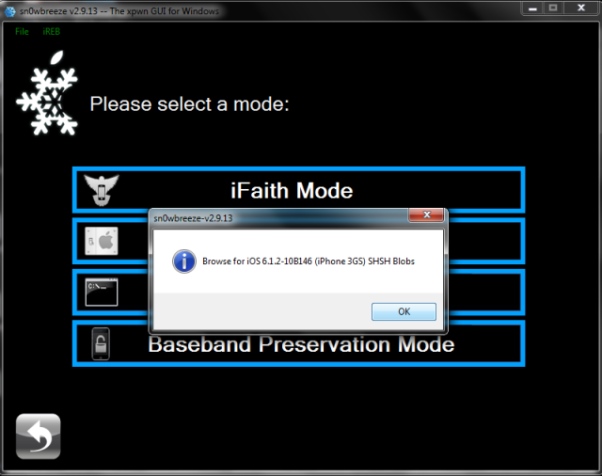
Step 4: Click on Build IPSW and sn0wbreeze will start building the custom firmware ipsw file at this stage.
Step 5: Now you need to place your idevice in pwned DFU mode. Follow the instructions given below...
Step 6: Launch iTunes, while holding Shift key select Restore. Select the custom firmware ipsw file (its name will start with a long number like 0000389CC) you made in step 5 and let iTunes downgrade iOS 6.1.3 to 6.1.2.
After this, your device will be successfully downgraded and run the iOS 6.1.2 firmware. If iTunes displays any error message, use ireb using the instructions given below. This process is fully tested by me and it works, just keep trying and it should work. Watch this video tutorial below...
After downgrading
After the downgrade process is over, your device will be already be jailbroken by sn0wbreeze tool and you will once again have access to Cydia and all the tweaks and jailbreak apps. But the main issue is it is tethered and you need to use evasi0n package from Cydia to make it untethered on iOS 6.1.2. Follow the steps listed below..
Step 1: Launch Cydia then click the Changes button at the bottom of the screen.
Step 2: Make sure evasi0n 6.0-6.1 Untether is check marked. Then click Upgrade > Confirm.
Step 3: Reboot your idevice and enjoy an untethered jb :).
Supported devices
- iPhone 4 CDMA
- iPhone 4 GSM
- iPhone 3GS
- iPod touch 4G
Before proceeding to downgrade, make sure you have your device's shsh blobs that you would have saved using tinyumbrella 6.12.00 otherwise you won't be able to do so. Also, sn0wbreeze tool only supports Windows, so Mac OS X users can't downgrade at the moment. Now on to the tutorial...
How to downgrade iOS 6.1.3 to 6.1.2
Step 1: Download latest version of sn0wbreeze here, extract the zip file and launch it.
Step 2: Click the blue arrow on the right, select Browse for an ipsw and point it to iOS 6.1.2 firmware ipsw file. If you haven't downloaded it already, you can download it for your device here.
Step 3: Select iFaith Mode and browse for the shsh blobs for iOS 6.1.2 firmware which are saved on your computer and select them.
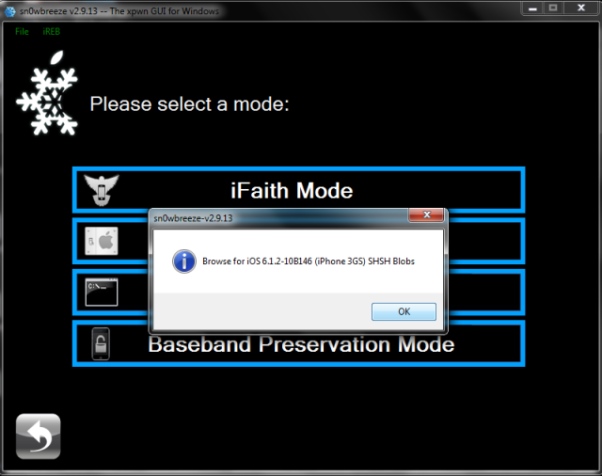
Step 4: Click on Build IPSW and sn0wbreeze will start building the custom firmware ipsw file at this stage.
Step 5: Now you need to place your idevice in pwned DFU mode. Follow the instructions given below...
- Press and hold the sleep/wake button for 3 seconds.
- While still holding sleep/wake button, press and hold home button for 10 seconds.
- Release sleep/wake button, continue holding the home button. After this your device's screen will go completely black, don't worry it's just a part of the process.
Now, ireb utility will patch the iboot.
Note: If you see any other iTunes or restore logo on your screen, it means you are not in DFU mode yet and follow the above steps once again.
For exiting this, just press home and sleep/wake button until the Apple logo is visible.
For exiting this, just press home and sleep/wake button until the Apple logo is visible.
Step 6: Launch iTunes, while holding Shift key select Restore. Select the custom firmware ipsw file (its name will start with a long number like 0000389CC) you made in step 5 and let iTunes downgrade iOS 6.1.3 to 6.1.2.
After this, your device will be successfully downgraded and run the iOS 6.1.2 firmware. If iTunes displays any error message, use ireb using the instructions given below. This process is fully tested by me and it works, just keep trying and it should work. Watch this video tutorial below...
After downgrading
After the downgrade process is over, your device will be already be jailbroken by sn0wbreeze tool and you will once again have access to Cydia and all the tweaks and jailbreak apps. But the main issue is it is tethered and you need to use evasi0n package from Cydia to make it untethered on iOS 6.1.2. Follow the steps listed below..
Step 1: Launch Cydia then click the Changes button at the bottom of the screen.
Step 2: Make sure evasi0n 6.0-6.1 Untether is check marked. Then click Upgrade > Confirm.
Step 3: Reboot your idevice and enjoy an untethered jb :).
Not working :(, do this
If you are facing any kind of troubles or problems related to downgrading iOS 6.1.3 to 6.1.2, feel free to leave your response in the comments section below and our dedicated support team will solve your issue in a very short time. All the best!
Fix iTunes Errors
Update 2: The ireb tool has been added to fix errors related to iTunes (error 3194, 1600, 1604, 1611).
Update 3: If your idevice is stuck on a black screen after this then your shsh blobs were either not saved properly (corrupt aptickets) or are incomplete.
If you enjoyed reading this in-depth tutorial, please take one minute to share it using the buttons on the left side. For more similar news and tutorials, subscribe to our social media feeds on Facebook, Twitter, Google+ and also subscribe to our RSS feed.
Fix iTunes Errors
Step 1: Download ireb rc7 utility from here
Step 2: Connect your idevice to the computer.
Step 3: Start ireb tool and choose your idevice from the menu.
Step 4: Put your idevice in DFU mode as shown in step 5 above.
Step 5: Continue with step 6 and you will not face any iTunes error :).
Update 1: Currently there is no working process to downgrade iOS 6.1.3 to 6.1.2 on iPhone 5, iPhone 4S, iPad 2,3,4 , iPad mini, iPod touch 5G and other new bootrom devices. Until then just stay tuned to UJB.
Update 2: The ireb tool has been added to fix errors related to iTunes (error 3194, 1600, 1604, 1611).
Update 3: If your idevice is stuck on a black screen after this then your shsh blobs were either not saved properly (corrupt aptickets) or are incomplete.
If you enjoyed reading this in-depth tutorial, please take one minute to share it using the buttons on the left side. For more similar news and tutorials, subscribe to our social media feeds on Facebook, Twitter, Google+ and also subscribe to our RSS feed.


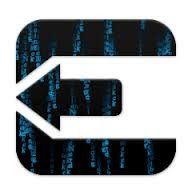





March 25, 2013 at 11:18 AM
I don't have a SHSH blobs. What do I do? I'm on iPod Touch 4G
March 25, 2013 at 12:03 PM
@Gino Romain: As of yet, there's no way out for this if you don't have shsh blobs saved for your idevice. Stay tuned for more info, we will update once we find out other ways to do this.
March 25, 2013 at 12:06 PM
No there is a problem with soft dfu mode yet
March 25, 2013 at 12:20 PM
when i select de ipsw apears a mesage who says ''stitching for this IPSW isn't currently avaliable'' im do this in mac
March 25, 2013 at 2:16 PM
not working, cant select an ispw at the stitch section
March 25, 2013 at 3:07 PM
@ Mr Siddiqui, have you tried it yourself. When I selected 6.1.2 in custom IPSW of redsn0w, it said that " redsn0w will be updated for Custom IPSW support of FW 6.x in the near future!" It does not work :(
March 25, 2013 at 6:05 PM
I've tried doing this multiple times. Each time I've tried, my screen stays black but I can see the backlight, and it tells me I'm in Soft DFU mode. The only way for me to get out of that is to go into pwned DFU mode (which doesn't fix the issue) or to do a update/restore to 6.1.3. Anyone else run into this and have a workaround?
March 25, 2013 at 7:23 PM
Hey redsn0w hasnt been updated to support ios 6.0.1+ for stitching?! is there another way to do this? making it once again untethered from ios 6.1.3 to ios 6.1.2 iphone 4 gsm. i have the blobs for 6.1.2 and 6.1
Josh
March 25, 2013 at 7:48 PM
I'm getting stuck in DFU mode. After firmware install. When itunes tells you to wait 10 seconds. I'm stuck. How to get out of?
March 25, 2013 at 10:44 PM
Hey everyone, just a heads up the entire guide has been updated.
March 25, 2013 at 10:45 PM
@Amir khan : This guide using sn0wbreeze has been tested by me and it is working. You just need to try it several times and it will work surely. Good luck
March 25, 2013 at 10:46 PM
@rkd daftpunk : Sorry, this process isn't currently available for Mac OS X. We will notify once we get official confirmation. Until then stay tuned.
March 25, 2013 at 11:00 PM
@Anonymous : snowbreeze supports 6.1.2, now give it a shot
March 25, 2013 at 11:05 PM
@jackson: You need to go into pwned dfu mode only. USe the instructions above, it is for pwned mode
March 25, 2013 at 11:07 PM
@Anonymous: i hope snowbreeze 2.9.13 works for you.
March 25, 2013 at 11:10 PM
@anonymous: Method for Exiting the DFU mode has been given above use it.
March 26, 2013 at 12:59 AM
prior to my above comment i meant soft dfu.
March 26, 2013 at 1:12 AM
I unfortubnately upraded my iPhone 4 GSM to iOS v.6.1.3 because I thought the Jailbreak for iOS6.1 would also work for iOS6.1.3. As I understand, I first should downgrade to atleast iOS6.1.2, then jailbreak and not upgrade anymore till a Jailbreak is there for higher iOS than iOS6.1.2. Is that correct to proceed this way? Thank you
March 26, 2013 at 1:42 AM
@Anonymous: You are getting soft dfu mode because you have incomplete shsh blobs stored on Cydia.
March 26, 2013 at 1:44 AM
@Anonymous: Apple fixed the security exploits used by evasi0n.
Yes that is the correct way to proceed. Good luck! Feel free to tell us any kind of issues.
March 26, 2013 at 5:44 AM
3194 error when trying to restore from 6.1.3 to 6.1.2 any help would be great
March 26, 2013 at 8:30 AM
@Anonymous: For 3194 error in iTunes, disable your Firewall or antivirus software on your computer when using iTunes and it should work.
This error occurs when iTunes is not able to contact Apple's servers. If it still doesn't work, feel free to ask us again. Good luck !
March 26, 2013 at 9:38 AM
So if i dont have tinumbrella already saved on phone prior to upgrading to 6.1.3, then there is no way to downgrade back to 6.1?
March 26, 2013 at 10:24 AM
hello ,
Downgrade de l’iOS 6.1.3 vers 6.1.2
I don't have a SHSH blobs. What do I do? I'm on iphone 3gs
Please Help ,
March 26, 2013 at 10:49 AM
@Anonymous: If you don't have shsh blobs saved using tinyumbrella, then there is no way, at the moment, to go back to 6.1.2.
March 26, 2013 at 10:52 AM
@Unknown: If you don't have shsh blobs saved for your 3GS on your computer, then you can't go back.
Until we find a way, keep checking our website for the updates.
March 26, 2013 at 11:16 AM
i have same error 3194 even i turn off my fire wall and antivirus.
March 26, 2013 at 11:21 AM
i still have same error 3194 even if i turn off my firewall and antivirus
March 26, 2013 at 11:54 AM
@Anonymous: This will surely fix it. This method will involve editing the hosts file. Firstly, close itunes and then proceed.
1) Navigate to /etc/hosts (for Mac OS X) OR to c:\windows\system32\drivers\etc\hosts (if you use Windows)
2) Open the hosts file in a text editor like notepad.
3) Add this "#74.208.10.249 gs.apple.com" (without quotes) at the bottom of the hosts file.
4) Restart your computer and also disable any firewall or antivirus softwares.
Now proceed using the above tutorial. All the best. If you still face problems, feel free to ask us again.
March 26, 2013 at 2:10 PM
ok so i did the restore in step 7 with no problem and after it done restored. iTunes said "restart ipod in 10 sec..." after it restart it tell me to restore again. if i shift+recover with the ipsw in step 5 now it show an error 1600. the screen completely black i cant do anything with my ipod even try to hold home+sleep button same time. All i can do is restore back to 6.1.3. Any idea what wrong ? Thx
March 26, 2013 at 4:02 PM
when will the update come out...? Because i have downloaded ifaith(v1.5.5)and i have done some research and after you complete it, it locks your phone (GAY).. but i don't want it to lock my phone and then i have to pay to get it unlocked. I have never used ifaith before and i don't want to mess up my iPhone. I have also tried using this website http://iosdl.com/ and when i click on iPhone 4 S it downloads the iPhone 4 ispw for iOS 6.0.1! So i just need some one to explain or do something so i can jailbreak my iPhone.. and i want iOS 6.1.2, thanks you can email me at manualmaple@me.com
March 26, 2013 at 4:50 PM
I have a 3gs on 6.1.3
Made custom ipsw 6.1.2 in snowbreeze with 6.1.2 shsh blobs
Put my device in pwned DFU mode
Start itunes and restore the modified ipsw and i get the 1600 error
do i need tinyumbrella tss server or something else?
March 26, 2013 at 5:00 PM
I updated my 4s to 6.1.3 and now I have no sound from either the phone or the earbuds when plugged in. I have never used anyones jailbreak solutions before not that I am opposed just didnt have the time to mess with it. Anyone have any ideas on what to do? The apple support forums have several people with the same issue but I cant seem to find a resolution. Any help would be greatly appreciated.
March 26, 2013 at 8:52 PM
@Anonymous: Error 1600 does come around but can be fixed easily with ireb tool. Just follow the steps below and the error will be gone. Make sure you close iTunes when you begin with this process.
Note: You need to continue with these steps when you have completed step 5 from above.
1) Download iREB toolhere
2) Connect your itouch to your computer via USB cable.
3) Launch ireb tool and select your iPod touch.
4) Place your device in DFU mode using the instructions given in the downgrade tutorial above.
Now, ireb will detect your itouch in DFU mode and it will patch the iBoot. After patching process, your idevice will be put in Pwned DFU Mode.
If you still aren't able to do it, ask us again.
March 26, 2013 at 8:52 PM
error 1600 here too. any ideas. cydia ios 6.1.2 blobs. iphone 4 gsm
March 26, 2013 at 8:59 PM
hey, so how long does the snowbreeze's "processing" thingy takes? there is some kind of weird blue circle going on for while and nothing happens
March 26, 2013 at 9:05 PM
@Kevin Stinnett: These kind of hitches come around when ever a new firmware version is out, so the only fix for this is to restore to iOS 6.1.3 once again and then tell us if it works or not. Good luck.
March 26, 2013 at 9:07 PM
after doing this my iphone 4 says its still in recovery mode?
March 26, 2013 at 9:09 PM
@Kevin Stinnett: You can also use Airplay and correct where it is directing sound to like dockconnector, headphones, etc.
March 26, 2013 at 9:14 PM
Hello. i have an Iphone 4 gsm. Running ios 6.1.3 i have both 6.1.2 and 6.1 blobs downloaded from cydia. please help as to how i can downgrade to either version and not be tethered.
March 26, 2013 at 10:01 PM
@Anonymous : I am assuming you are currently on ios 6.1.3. You can downgrade if you have the shsh blobs for 6.1.2, and then jailbreak using evasi0n.
March 26, 2013 at 10:22 PM
@Anonymous: For fixing error 1600, diable your anitvirus/firewall tools on your computer and then retry. If it doesn't work use the instructions given above in the comments section by me. All the best.
If it still doesn't work, ask us again.
March 26, 2013 at 10:26 PM
@taylor han: This thing can take up to 15-20 minutes depending on your computer's processing speed, so please be patient.
March 26, 2013 at 10:28 PM
@Anonymous: To exit the recovery mode, Hold down the home+power button for 15 seconds to switch off your device and then press the power button to start the iPhone once again.
March 26, 2013 at 10:30 PM
@Joshua Thompson: Sadly, this method doesn't work with shsh blobs saved using cydia, you must save them using tinyumbrella to get this working.
March 26, 2013 at 11:35 PM
after downgrade 6.1.3 to 6.1.2 iPhone in soft dfu mod
March 27, 2013 at 1:16 AM
@Talha Gsm: Press home and sleep/wake button until Apple logo appears. It will exit the dfu mode after the downgrade process.
March 27, 2013 at 2:31 AM
this browsing takes forever
how long does it usually finish? cuz i waited about 2HOURS and it's still processing.
i put the "74.208.10.249 gs.apple.com" this thing on my note page and it still takes really long time
what should i do
March 27, 2013 at 2:42 AM
and does it suppose to take this long
March 27, 2013 at 2:44 AM
@taylor han: You are doing it wrong, put it with a # in front and then re try.
March 27, 2013 at 3:35 AM
@taylor han: no it just takes around 15 minutes, that's it.
March 27, 2013 at 8:07 AM
everything went just fine. but at the end i encountered with soft dfu mode which i couldnt do anything . only blank screen. is there any way to get rid of this????/
March 27, 2013 at 8:35 AM
@Devilonme: Hold home+sleep/wake button for sometime till the Apple logo comes on the screen and you will be good to go.
March 27, 2013 at 10:53 AM
@Naufil Siddiqui that doesn't work. It is an error caused by incomplete aptickets with the blobs that Cydia was saving. iFaith 1.5.6 fixes that but for some reason it won't correctly save 6.1.2 blobs. If you are on 6.1.3 you are basically screwed until a jailbreak is released. Or you can go back to 5.1.1. This new iFaith release only works if you are already on 6.1.2 so it's pretty much useless if you upgraded.
March 27, 2013 at 2:03 PM
Obviously you haven't tried it Naufil. It repeatedly gets stuck in soft DFU over and over. Booting with redsn0w, etc does nothing. Devices will NOT turn on
March 27, 2013 at 3:15 PM
i have tried time and time again it stays on the preparing iphone for restore for 5 min then 1601 error. iv tried everything to get rid of it. unplugged battery, took it out and then back in dfu mode. any1?
March 27, 2013 at 3:54 PM
i did all the things and it got stock on the black screen and ive tried for a while to press the home+sleep button with no life sighs:\
March 27, 2013 at 5:29 PM
i got problem like most people above comment. Everything went fine but at the end it stuck in blank screen and i been press Home+sleep/wake buttons for 4 min still stuck in soft dfu mode.
March 27, 2013 at 6:28 PM
and how long shall I hold this sleep and home button exactly...because i am doing it the second time now and the first time i used redsnow to just reboot using IOS6.0
March 27, 2013 at 6:59 PM
im on itunes and stuck there. do not see device
March 28, 2013 at 2:30 AM
@Anonymous : yes that's right iFaith is useless now and there won't be a 6.1.3 jailbreak obviously as evaders have saved the exploits and vulnerabilities for iOS 7 untethered.
March 28, 2013 at 2:54 AM
@WhatsUp i: I have tried it myself and it works and if you are stuck in soft DFU mode your shsh blobs were most probably not saved properly. Fix will be added to the post in a short time.
March 28, 2013 at 3:25 AM
@AAnonymous: To fix eror 1601 error do this, try changing the USB ports. And if that doesn't work try this. Install iReb and then retry.
March 28, 2013 at 7:02 AM
@Anonymous: Make sure you are using latest version of itunes and snowbreeze. After this, retry again and tell us how it goes.
March 28, 2013 at 7:42 AM
@WhatsUp i:
1) While you are in soft dfu mode hold sleep+home button for 12 seconds.
2) Now, release sleep/wake button and hold the home button for about 20 sec. Launch redsn0w utility and verify if your device is in a perfect DFU mode state.
3) launch ireb utility, the download link for it is given in a comment above, so use that.
4) Launch iTunes and restore to your custom firmware. All the best. I hope this works for you.
March 28, 2013 at 3:37 PM
Ok so I have my SHSH blobs and 6.1.2 as well as 6.1 Restore ipsw files and have made the custom 6.1.2 ipsw with my shsh blobs patched in and it makes it all the way through restore with the snowflake on the ipod but then at the end it just go's black and itunes says an ipod in recovery mode was found and needs to be restored and then the only way at that point that it will successfully restore is by selecting standard recover and update option (No Shift+ restore or error 1600-1603 occurs with no firewall or AV running) in itunes. Ive tried building the restore images numerous times and they all fail usually at the same spot mentioned above. Anyone experience this and know a fix for it ?
March 28, 2013 at 10:48 PM
@Brensky: YOu are doing it alright, but you need to do it with the shift key pressed. Use ireb as shown in the guide above and you will not face any error. Good luck.
March 29, 2013 at 3:20 AM
Hey i have corrupted shsh for 6.1.2, if i use redsnow (just boot tethered) , can i save my save myshsh properly with tinyumbrella (no request shsh from cydia)?
March 29, 2013 at 7:24 AM
@ Arnaud Gutierrez: if you have corrupted shsh blobs (aptickets) for 6.1.2, unfortunately you can't downgrade iSO 6.1.3 at this point of time. You must wait for an iOS 7 jailbreak untethered which will be released soon by p0sixninja.
March 30, 2013 at 5:21 PM
Ohhhh dear... all of this does not seem hopeful for me.. ive tried everything.... nothing is working.. dissabled firewall/anti virus..d/l ireb.. am i really stuck with 6.1.3 until indefinately???>.......
March 30, 2013 at 6:50 PM
every thing worked (downgrade but when i powered of my ipod 4g it didnt turn on i tried everything eventually i had to itunes restore it wat did do wrong shouldnt it turn right back on
March 30, 2013 at 10:00 PM
@Tippy Tippy: What kind of itunes error you are getting, please tell us. And no need to worry about 6.1.3, p0sixninja is working very hard for the next jb.
March 30, 2013 at 10:02 PM
@Dominic Spencer: Use redsn0w as shown in the video above and it will boot finely.
March 31, 2013 at 7:21 AM
i tried exiting pwned dfu mode but screen just stays black and i hold it for at least a few minutes. what do i do ?
March 31, 2013 at 9:06 AM
@Anonymous: Follow the video and select just boot mode in redsn0w tool.
April 1, 2013 at 12:50 AM
When I try to restore it says 2 ipods and itunes wants to do the whole process again
April 1, 2013 at 8:28 AM
@kontheocharis: Make sure you are using the latest version of itunes.
April 2, 2013 at 4:17 PM
THANK U SO MUCH!!!!!!! I BEEN TRYING TO DOWNGRADE FOREVER!!!!!!
April 4, 2013 at 2:25 PM
Thank you for your efforts.. I am facing a problem in downgrading my iPhone4 from 6.1.3 to 6.1.2 .. I had never saved my SHSH Blobs since i was relying on Cydia to save my SHSH Blobs automatically .. I tried to get my SHSH from iFaith and Sn0wbreeze that have been saved in Cydia Server, but this problem came up "aptickets are incomplete" when creating a custom IPSW.. is there any solution for this issue? Thanks and best regards
April 4, 2013 at 7:06 PM
dont do this you wil get stuck on soft dfu !!! its the same as untethered
....if you reboot you stil need to restart with help of redsn0w
April 5, 2013 at 2:03 AM
@Mr. Vanli: As we have mentioned above if you are aptickets are incomplete, then you can't downgrade as of now, you will need to wait for an iOS 7 jailbreak. This is recommended.
Or, If you really want a jailbreak you can go all the way back to iOS 4 as Apple is still signing it.
Regards ,UJB
April 5, 2013 at 11:04 AM
thanks man it works but my iphone stuck in soft Dfu mode, so i use redSnow to restore to original ios 6.1.2 it give me an error but my iphone get out of dfu mode
April 5, 2013 at 3:22 PM
Thank you so much Naufil and to you all .. so i will wait for iOS 7 jailbreak ,, or i will try to jailbreak tethered with Semi-Tether feature.
April 7, 2013 at 8:27 AM
lol the new iOS 6.1.3 Jailbreak is already out at evasion website evasionjailbreak.net but the surveys sucks!! i saw alot of people claiming on iphone forums that this site is legit.
anyone??
April 7, 2013 at 7:55 PM
NO. IT DOESNT WORK. DONT WASTE YOUR TIME. It only gave me problems...
April 8, 2013 at 3:37 AM
@Anonymous: Yep, it's completely fake. Only follow UJB for genuine news and completely free downloads.
April 8, 2013 at 3:38 AM
@Sylvio R: It works, your shsh blobs are incomplete for sure.
April 8, 2013 at 7:18 PM
hello,i wanna ask can i update my iphone 4 to ios 6.1.2 ?
i got a used iphone 4 from my brother, and its still running ios 4.3.3
can i update it to ios 6.1.2 instead? now that apple is releasing 6.1.3...i dont want 6.1.3 cos it cant be jealbreaked yet
thx in advance
April 10, 2013 at 4:41 AM
my itouch4 stuck on black screen after downgrade from 6.1.3 to 6.0.1..
n i do it again step 6, show error 1601 (if i'm not wrong).. :(
April 10, 2013 at 4:52 AM
I have same problem here I had upgraded my iphone 4s from 5.1.1 to 6.1.2 and the problem is my iphone 4s cannot be activated its locked I coudln't enter the menu it should pass the activation secreen. what do I have to do? shall it downgraded back to ios 5.1.1 yet I dont have shsh bloobs. any nice ideas to cope with it???? please, help me guyss...(urgent)
April 11, 2013 at 9:43 AM
@saintjuvinile: No, you cna't upgrade to 6.1.2 as apple has stopped signing it, you can only update to 6.1.3 now.
April 11, 2013 at 9:44 AM
@Anonymous: use ireb to bypass 1601 error.
April 11, 2013 at 9:46 AM
@Wazzie Ahmed: Now you can't go back to 5.1.1 if you don't have shsh blobs for it. You can downgrade your device to iOS 4.1 or 6.1.3 only, as Apple is still signing it.
April 13, 2013 at 8:53 AM
after downgrading iphone 3gs did not restart. and screen remail black.
April 13, 2013 at 11:32 AM
When I go into sn0wbreeze, everything is fine up until I make the custom ipsw and it says it saved to my desktop but it isn't there. HALP!
April 13, 2013 at 6:47 PM
This is really a fantastic way to downgrade iOS version.
Thanks
April 14, 2013 at 8:17 AM
@Ubaid ul Hassan : Now you need to install redsn0w 0.9.5 b3 version and follow only the instructions given in the tethered boot section and not any thing else on this tutorial :
http://www.ujailbreakiphone.com/2013/04/jailbreak-ios-6.1.3-tethered.html
April 14, 2013 at 8:20 AM
@Sam McKee: The custom ipsw will be there only, just double check it, it will have a long number like 00Xcc like that. If this is not the case repeat the process. Good luck.
April 15, 2013 at 9:10 AM
@Ravi Bhattarai: Thanks, Ravi.
April 15, 2013 at 1:24 PM
Dear Naufil,
You wrote "Before proceeding to downgrade, make sure you have your device's shsh blobs that you would have saved using tinyumbrella 6.12.00 ..."
I have a never-been-jailbroken iPod Touch 4G. Where do I get my iTouch's "SHSH blobs"
April 17, 2013 at 1:05 AM
@Benny Frank: SHSH blobs allow you to d-grade to lower firmwares. They are to be saved using tinyumbrella tool. Since you never jailbroke, you can't go back to iOS 6.1.3 from 6.1.2.
April 17, 2013 at 5:24 PM
hey buddy its work for me thanks
April 22, 2013 at 7:58 PM
The link for the ireb rc7 is broken, can you update it please? I'm getting a page not found.
April 23, 2013 at 4:19 PM
Thank you so much!!! ireb finally made it work
April 25, 2013 at 3:18 AM
Hey I have a jailbroken ipod touch 4g 5.1.1 and Im trying to update it to iOS 6.1.2 and then jailbreak it with evasion. but I get an error 3194 trying to update it to 6.1.2?? i dont have any shsh blobs, only up to 5.1.1 and 6.1.3 but not 6.1.2 or other 6.xx, why is this? do i even need them just to be able to update it? please help! thanks!
April 25, 2013 at 7:15 AM
@Anonymous: You can't update to 6.1.2 at the moment without its SHSH blobs as Apple has stopped signing it, you can update to iOS 6.1.3 and then jailbreak your iPod touch 4G with redsn0w (tethered) easily. Follow this tutorial :
http://www.ujailbreakiphone.com/2013/04/jailbreak-ios-6.1.3-tethered.html
April 25, 2013 at 4:04 PM
Is there any way i can jailbreak my iphone 4 6.1.3? Are there any jailbreakss for this without downgrading ios??
April 26, 2013 at 2:10 AM
@Anonymous: yes, you can do that, but it will be tethered meaning your jb will be lost once you reboot your idevice. Follow this guide...
http://www.ujailbreakiphone.com/2013/04/jailbreak-ios-6.1.3-tethered.html
April 27, 2013 at 10:12 PM
A friend gave me a "dead" iPhone 4. I thought it would not turn on but have determined that it is booting into Soft DFU mode. So I have no history with this phone (no SHSH blobs or anything). I do not even know what version of iOS is on it. The only thing I do know is that it is stuck in Soft DFU mode and nothing I have tried will allow it to boot (Home/Power Button holding, etc.).
Should I even waste my time trying to get it to boot with anything from your guide(s)? I am even game for downgrading it to 4.1, if that's possible. But is it possible to do this since I don't have any "history" with this phone?
Thanks in advance!
April 27, 2013 at 10:51 PM
@dkfuel: There is no point in downgrading it to iOS 4.1 as Apple is still signing that firmware. Just restore it to that version.
April 28, 2013 at 8:29 PM
When you state "just restore it to that version," do you mean restore it to iOS 4.1? If not, which version do you mean? Is restoring to an earlier version different than downgrading? Sorry, I'm very confused now. Thanks.
April 29, 2013 at 3:21 AM
dkfuel: yes just restore it to 4.1. that's it.
April 29, 2013 at 10:47 PM
Ugh, I've tried option restoring to the 4.1 ipsw and I get the dreaded “This device isn’t eligible for the requested build” error. I've made sure my HOSTS file is not blocking any of the Apple servers in any way (it's clean.) I don't have TinyUmbrella or any hacking/jailbreaking software installed. I have the latest version of iTunes. I tried it with and without the SIM installed. Just still stuck at Soft DFU with no way of getting into standard DFU mode (I've tried at least 50 times with button presses). All of the buttons on the phone seem to be working too.
Should I give up? ;)
Thank you very much for your time and advice.
April 30, 2013 at 2:29 AM
is it compatible for iphone 5?
April 30, 2013 at 3:11 PM
is iOS 4.3.5 for iP 4 (GSM) still signed by Apple as well or just ver.4.1? Thx
May 2, 2013 at 1:33 AM
dkfuel : Update it to 6.1.3 to make it function again.
May 2, 2013 at 1:35 AM
Anonymous: NO, it isn't compatible with newer devices.
Anonymous: Apple is just signing the 4.1 firmware version at the moment.
May 2, 2013 at 5:11 AM
I don't have a SHSH blobs :-((
WHAT CAN I DO?
May 2, 2013 at 8:29 AM
Hamidreza, if you don't have shsh blobs for your idevice, then you can't downgrade at this point in time. Wait for iOS 7 to drop by.
May 6, 2013 at 11:42 PM
To do it without shsh blobs select simple mode
May 7, 2013 at 5:12 PM
i had cydia then i tried upgrading the evasi0n but it didnt reboot so i tried to just boot my ipod and it didnt work. my ipod opened but its still tethered
May 8, 2013 at 2:19 AM
When you launch Cydia and install the package listed in the tutorial (link below) and everything will work fine.
Go here : http://www.ujailbreakiphone.com/2013/02/fix-weather-app-not-working-evasi0n-jailbreak.html
May 10, 2013 at 11:34 PM
I have solved the soft DFU mode problem :)
first open redsn0w, now press and hold both home and power button for 5 seconds.Now release the power button while pressing the home button. choose pwned DFU from reds0w menu and it will go into pwnd DFU mode. Now you can go to itunes and flash any custom ipsw to your idevice :)
this worked for me on my 3gs :) hope it will help you as well :)
May 15, 2013 at 11:17 AM
If you keep getting error 3194 download iREB (it doesn't need iTunes 10 because I used iTunes latest to jailbreak) then use sn0wbreeze to jailbreak with using the ipsw that it makes. Works perfectly then.
May 27, 2013 at 10:07 PM
Helo. I have accidently upgrated to 6.1.3 on my iPhone 4, but i don't have SHSH blobs gile. Is there anything I can do to downgrade?
May 27, 2013 at 11:27 PM
No, there is absolutely no way to go back from ios 6.1.3 to 6.1.2. Wait for the next release and stay tuned.
May 30, 2013 at 6:08 AM
how to downgrade using sn0wbreeze without jailbroken? because im downgrading to 6.1.2 and then dwnload untheter 6.1.2 on cydia ..finally my iphone still tether jailbroken.. :( and i can't boot my iphone.. please help !
May 30, 2013 at 7:52 AM
Handri, Did you save your device's SHSH blobs sucessfully ?
May 30, 2013 at 11:29 PM
yes ,downgrading 6.1.3 to 6.1.2 is complete and my problem is "my device running on tether jailbroken ,i can't convert to untheter.. help thank you
May 31, 2013 at 1:49 AM
Install this Cydia package given here :
http://www.ujailbreakiphone.com/2013/02/fix-weather-app-not-working-evasi0n-jailbreak.html
May 31, 2013 at 3:11 AM
yes thanks before.. but i can't find UlKit Tools on my device cydia, can you help ?
May 31, 2013 at 3:28 AM
Try refreshing Cydia and then download. If this problem still persists, feel free to ask us.
May 31, 2013 at 4:01 AM
yes thankyou :) i will try it
June 1, 2013 at 1:03 AM
Im already instal evasi0n untheter and Ulkit tools on cydia.. and my device still can't booting normal :( .. please help thankyou
June 1, 2013 at 8:33 AM
Please specify what message/screen/error you're getting after the boot.
June 2, 2013 at 2:16 AM
nothing :( after booting the screen is black, like a tether jailbreak... i use redsn0w for booting
June 4, 2013 at 8:00 AM
Handri, Restart your computer system and boot into Safe Mode and then use redsn0w to boot. it will work. Best of luck!
June 6, 2013 at 5:51 AM
how do i get 6.1.2 shsh blob for ios 6.1.2 ? currently i m on ios 6.1.3 i want to downgrade from 6.1.3 to 6.1.2 ios.send me any link from where i can get it. thanks
June 16, 2013 at 11:59 AM
it works thank you so much now im back to ios 5.1.1 thank u bro so much :D LOVE YOU
June 18, 2013 at 8:11 PM
See here's the problem for me. Everything works like it gets the shsh blops for me to downgrade to iOS 6.1.2 but then snOwbreeze says it has stopped working and closes. What do I do?
June 21, 2013 at 2:31 AM
Make sure you are running the tool with admin rights. And run this software in safe mode (on your system) and it will work for sure. Good luck.
July 12, 2013 at 8:46 AM
hey not working
July 12, 2013 at 8:12 PM
Once you're on 6.1.3, and you didnt save the 6.1.2 blob anywhere, you're SOL.
July 13, 2013 at 10:39 AM
Thank's a lot man, you totally saved me with this! I upgraded to 6.1.3, but the problem was for some reason I couldn't jailbreak my phone, because every time I tried to my iPhone just booted after redsn0w applied the limera1n exploit. So now I'm back on 6.1.2 untethered after like 4 hours searching and trying different things
July 13, 2013 at 11:54 AM
that's great Thomas. And yeah, there is no working jailbreak software for iOS 6.1.3 as of now that's why you weren't able to jb it.
July 14, 2013 at 3:01 PM
3194 WONT GO AWAY HELP
July 14, 2013 at 10:54 PM
DarkkILLeR
July 15, 2013 at 12:09 AM
Error 3194 is caused by a faulty hosts file entry trying to block iTunes. Exit iTunes and then continue.
1) Navigate to /etc/hosts (for Mac OS X) OR to c:\windows\system32\drivers\etc\hosts (for Windows)
2) Open the hosts file in Notepad.
3) Delete this entire entry "74.208.10.249 gs.apple.com"
4) Restart your computer.
Hope this helps. if anything's still not clear, feel free to ask us.
July 18, 2013 at 3:59 PM
When I try to run sn0wbreeze after unzipping, I get an error message that the application failed to initialize properly. Any ideas on how to fix this?
July 19, 2013 at 8:08 PM
hi if i downgrade my iphone 4s from ios6.1.3 to ios 6.1.2 and let say it works..will i be able to restore all my contact number message and apps to my phone thru itunes or do i need a different step.will it work if my itunes version is the newest version?
July 19, 2013 at 10:02 PM
when i try to start step 4, it said 'the provided apticket dose not look valid!'
how can i deal with this problem? T.T
July 20, 2013 at 1:03 AM
Yes, all contacts and other data will remain intact but for this to work you need to take a backup of your iDevice using iTunes' latest version. Hope this helps.
July 20, 2013 at 1:07 AM
Which tool did you use to save your SHSH blobs/APtickets?
July 22, 2013 at 2:08 AM
D0mino and the Team, just wanted 2 thank u for this excellent tutorial. It was very helpful
July 22, 2013 at 2:08 PM
except for a4 and lower devices
July 22, 2013 at 9:02 PM
My ipod4 havent had 6.1.2 before, will it work?I've save shsh blod using TinyUm. Thks
July 27, 2013 at 2:48 AM
hello there
i have the shsh blobs for 6.1.3 that my iphone 3gs is locked on and i want to downgrade it to 6.1.2 or 6.1.1
please advice
July 28, 2013 at 4:01 AM
Thanks for the feedback, Paxton.
July 28, 2013 at 4:02 AM
Yes, it will work and you can restore to the earlier firmware version which you saved the SHSH blobs for. Also , please tell me your iOS version you used earlier?
August 7, 2013 at 1:32 AM
Thanks you!
I have used this method and could easily downgrade to iOS 6.1.2 but I actually didn't want to have jailbreak / Cydia packages to be pre-installed like this. I was actually expected to have a clean and unmodified iOS firmware at the beginning, like what the redsn0w method delivered for iOS 5.1.1 which only stitches the SHSH on the firmware and installs a clean iOS on you device and then you could jailbreak it using absinthe tool.
Now is there any options inside sn0wbreeze to remove this pre-jailbroken feature and get a fresh install? because it makes it somehow difficult in restoring/resetting options and makes it impossible if you want to start over from an icloud backup on your iPhone and it gets stuck in the back screen for ever.
So Just wanted to know if there's a way to get a clean / fresh iOS 6.1.2 instead of this one.
Thank you so much and waiting for your response !
August 7, 2013 at 3:58 AM
Hey itechgeek, there is no such option in to do such a thing as far as sn0wbreeze is concerned, it will jailbreak your device automatically when you downgrade.
August 11, 2013 at 10:53 PM
How do I know if my iphone 4 has shsh blob 6.1.2
August 12, 2013 at 2:56 AM
If you haven't manually saved your SHSH blobs earlier, there is absolutely no way to downgrade now.
August 15, 2013 at 12:44 PM
HHello. I have successfully downgraded my iPod Touch 4G from 6.1.3 to 6.1.2. But my problem is that even if I have upgraded the evasi0n untethered in Cydia and reboot, it doesn't want to reboot, I still have to go to redsn0w to reboot it manually, meaning it still remains tethered. Do anyone have a fix to this, or did I do a wrong step, which I know I haven't since I followed every single step carefully. Any help about this would be appreciated. Thank you.
August 16, 2013 at 2:57 AM
Make sure you download the latest evasi0n package. If it doesn't work for your device, then you will have a tethered jailbreak only.
August 16, 2013 at 1:36 PM
Yes, I'm sure the evasi0n untethered in Cydia is the only kind of its' own. I guess I'll just go for the 6.1.3 semi-untethered for now. Thank you for quick your reply. It's appreciated.
August 25, 2013 at 5:51 AM
EVERY time i attach shsh blob using snow breze it stops working. what should i do ?
August 25, 2013 at 8:41 AM
It's a fault with your Windows operating system of course. Run the tool in Admin mode and make sure you are logged out of Skype. Hoe this helps. Good luck.
August 31, 2013 at 2:27 AM
how do i do a clean restore from 6.1.3 --> 6.1.2 ??
i already did this method and it's a tethered jailbreak, don't want that.
August 31, 2013 at 8:53 AM
Save your blobs with TinyUmbrella tool firstly and then proceed with the above tutorial. Don't worry it will be jailbroken on iOS 6.1.2 automatically.
September 13, 2013 at 8:32 PM
ihave the same problem can you tell us about fix this problems pleas
September 15, 2013 at 8:56 PM
i guess my problem is due to corrupt aptickets maybe, i made a custom ipsw, restored with itunes, used redsn0w to boot it up. Evasion unthetherd package was already installed in cydia. I updated that package as it notified my there is an update available. every process ran fine without any errors but am still stuck in tethered mode. every time my fone restarts it goes into soft dfu mode n i have to kick it out of recovery with ireb & boot with redsn0w everytime. any help?? please contact me on laiq.atiq@gmail.com
September 15, 2013 at 10:05 PM
Your aptickets/SHSH blobs are corrupt for sure that's why it's not working.
September 15, 2013 at 11:04 PM
so wats the solution for me now :(
September 15, 2013 at 11:06 PM
is there any way i can get working shsh blobs for my iphone 4 CDMA (2010) for ios 6.1.2
September 16, 2013 at 10:42 AM
No, if you haven't manually saved them using TinyUmbrella, then there's no way to get them now.
September 16, 2013 at 10:43 AM
For an untethered jailbreak, please wait for a few more weeks as Winocm's untether binary will be released.
October 7, 2013 at 4:55 AM
Hi,
I have iPhone 4, currently with iOS 7.0.0 . Before upgrading to iOS 7 I was having iOS 5.1.1 (JailBroken) . Now I want to downgrade to iOS 5.1.1, I have nothing like shsh saved before. Is there any solution to get back to iOS 5.1.1
Plzz Help...
October 9, 2013 at 12:33 AM
No, you can't go back to iOS 5.1.1 now.
October 15, 2013 at 4:25 PM
Hey d0mino (Naufil) , my iphone 4s ios 7.0.2 is stuck in soft dfu mode, when I try to restore via itunes,sometimes I get err number 9, sometimes I can conclude the restoration without any error but it remains in soft dfu mode, I believe that if I get out of soft dfu mode I can bring it back to life, can you help me with that? Thanks in advance.
October 19, 2013 at 7:32 AM
Hey Cris, follow the steps below....
1) Firstly, reboot your iPhone 4S using home+power buttons until you see something on screen.
2) Hold home+power for 12 seconds, let go of the power button and press home for 12 seconds.
3) Now, your device should be out of DFU mode.
December 20, 2013 at 8:07 AM
hi
i have the same problem. I'm using an iPod 4 which is supported so why cant it be untethered? If there are any solutions please help.